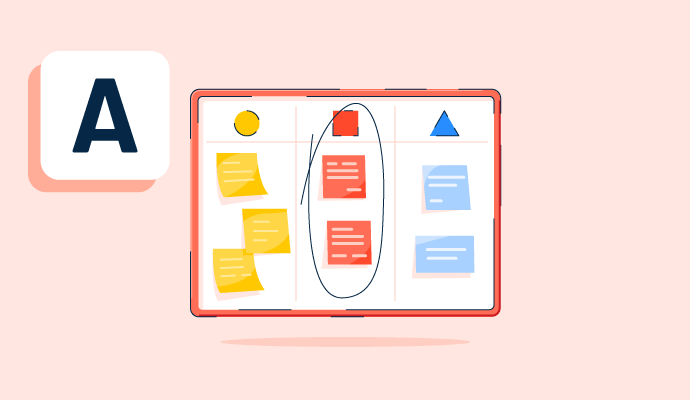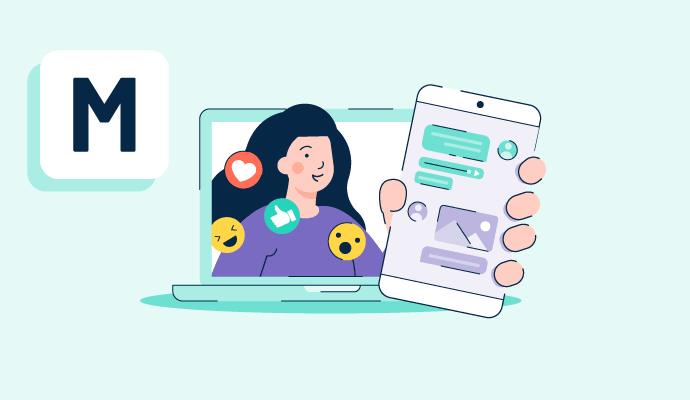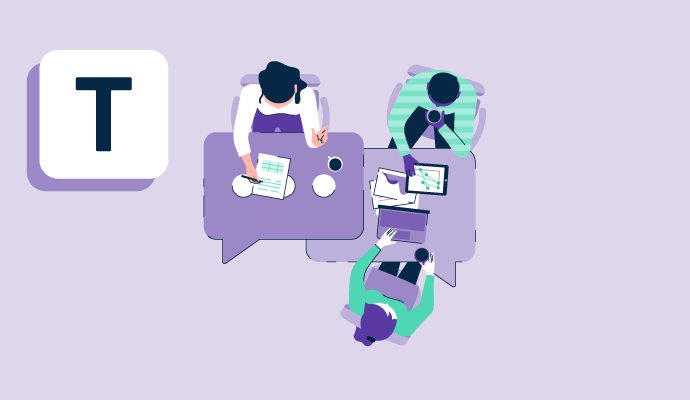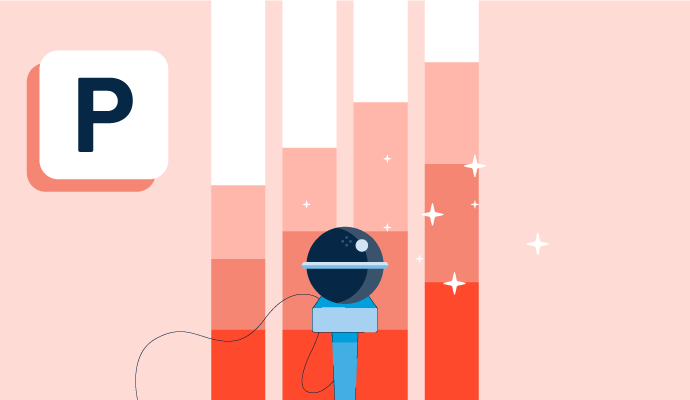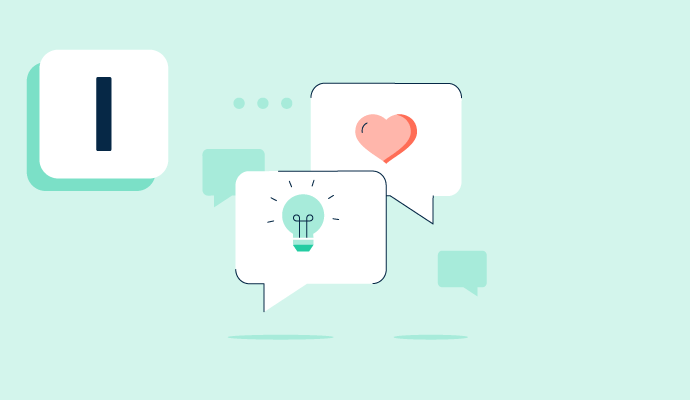Business Instant Messaging Software Resources
Articles, Glossary Terms, Discussions, and Reports to expand your knowledge on Business Instant Messaging Software
Resource pages are designed to give you a cross-section of information we have on specific categories. You'll find articles from our experts, feature definitions, discussions from users like you, and reports from industry data.
Business Instant Messaging Software Articles
2021 Trends in Collaboration Technology
This post is part of G2's 2021 digital trends series. Read more about G2’s perspective on digital transformation trends in an introduction from Michael Fauscette, G2's chief research officer and Tom Pringle, VP, market research, and additional coverage on trends identified by G2’s analysts.
by Jazmine Betz
How to Stay Organized When Closing Books Remotely
Almost any public or private business with an accounting and finance department performs a month, quarter, and year-end close, which is a series of steps to review, record, and reconcile accounting information.
For this blog, I’m going to refer to only month-end close for consistency and simplicity.
by Nathan Calabrese
How Small Business Employees are Adjusting to Remote Work
G2 is constantly following the evolving B2B tech industry, especially during this uncertain time. As part of a series of articles based on a recent survey we conducted, G2 analysts have highlighted some key issues and statistics about what small business employees are facing while working from home, along with possible tools and courses of action everyone can take away.
by Nathan Calabrese
Collab Tech and Its Impact on Who Gets to Work Remotely
Collaboration software was already a hot topic, then the COVID-19 outbreak happened.
by Jazmine Betz
Work Communications Surveillance and Accountability
In early December, The Verge published a tell-all piece on Away, a direct-to-consumer luggage company. Screenshots from the company’s Slack depicted a multitude of issues, and there’s lots to unpack.
by Jazmine Betz
Business Instant Messaging Software Glossary Terms
Business Instant Messaging Software Discussions
7
Question on: Microsoft Teams
What are the best features of Microsoft teams?What are the best features of Microsoft teams?
I believe Microsoft Teams offers many advanced features related to learning management products. Like Attendance, assignment push-pull, Reviewing marks, etc.
Easy communication
Teams allows you to both video chat and send instant messages to your team. I personally also like the availability of emojis and GIFS in the messaging section, just because it's usually used as a professional tool doesn't mean it can't be fun :D
The best features of Teams are the Guest policies of joining calls, ease to record and store, excellent background themes in visuals and the ease to keep the call going on with very less buffering in slow speed internet.
Good call connections, minimal interface, dark mode availability.
you can remote smoothly.
Microsoft Teams is a robust platform designed for communication and collaboration, integrating seamlessly with Microsoft’s ecosystem of apps like Outlook, OneDrive, and SharePoint. It's particularly powerful for businesses and educational institutions. Here are some of the best features of Microsoft Teams:
1. Seamless Integration with Microsoft 365
Deep integration with apps like Word, Excel, PowerPoint, and Outlook makes file sharing and collaboration effortless. You can co-edit documents directly within Teams, ensuring real-time collaboration without leaving the app.
OneDrive and SharePoint are tightly integrated, making it easy to store, share, and collaborate on files with your team.
2. Team and Channel Organization
Teams allows you to create channels within different teams, which help you organize conversations, files, and tasks by project, department, or topic.
Channels can be either public or private, giving you flexibility when it comes to who has access to specific discussions or content.
You can pin important channels for easy access, helping to keep your workspace organized.
3. Powerful Chat and Messaging Features
Teams’ chat functionality is feature-rich, offering one-on-one or group chats with threaded conversations to keep discussions organized.
Rich media support allows users to share GIFs, emojis, images, videos, and even code snippets, enhancing communication and making conversations more engaging.
Message search and filtering are easy to use, helping you find specific conversations or files within your chats.
4. Integrated Video Conferencing
Teams offers high-quality video meetings with screen sharing, whiteboarding, and breakout rooms. It's perfect for everything from quick check-ins to large-scale meetings and webinars.
You can schedule meetings directly from the Teams calendar, which syncs with Outlook, simplifying scheduling.
The platform also includes meeting transcription and recording, so you can review important discussions later or share them with those who couldn’t attend.
5. Collaboration Tools and Tabs
You can add custom tabs within channels that integrate with various Microsoft apps and third-party services like Trello, Asana, or Adobe Creative Cloud, enabling a more customized and productive workspace.
The ability to collaboratively work on shared documents (Word, Excel, PowerPoint) directly inside Teams without needing to download them makes real-time collaboration easy and streamlined.
6. Breakout Rooms
For larger meetings or training sessions, you can split participants into breakout rooms, allowing for more focused discussions in smaller groups. This is especially useful for educational settings or large workshops.
7. Integrated Task Management (Planner & To Do)
Teams integrates with Microsoft Planner and Microsoft To Do, helping you track tasks directly within the app. This provides a centralized space for task management and assigning work to team members, ensuring visibility and accountability.
Planner is ideal for team-level task tracking, while To Do is more focused on personal task management.
8. Guest Access and Collaboration
Teams allows guest users (people outside your organization) to join channels, meetings, and collaborations. This is incredibly useful for working with clients, partners, or external stakeholders while maintaining security.
External users can collaborate on files, join meetings, and participate in conversations while you control their level of access.
9. Security and Compliance
Built on the security backbone of Microsoft 365, Teams offers enterprise-grade security features like data encryption, multifactor authentication (MFA), and extensive compliance capabilities for industries like healthcare, finance, and government.
It also includes data loss prevention (DLP) policies, allowing organizations to prevent the sharing of sensitive information.
10. Customizable Bots and Automation
Teams supports a range of bots that can help automate tasks, answer questions, or integrate with other platforms. Bots like the Who bot help you quickly find information about team members, while others can help track meetings, manage tasks, or respond to customer inquiries.
Power Automate (Flow) integration allows you to set up automation workflows within Teams, reducing manual tasks like notifications, approvals, or data syncs across apps.
11. Mobile App
The Microsoft Teams mobile app is a powerful extension of the desktop experience, allowing users to stay connected and collaborate on the go. It offers almost all the features of the desktop version, from video meetings to document editing and messaging.
Notifications and real-time updates on mobile ensure you’re always in the loop, even if you're away from your computer.
12. Together Mode
Teams offers a unique Together Mode feature that uses AI to place meeting participants in a shared virtual space, making it feel like you’re all in the same room. This helps reduce meeting fatigue and creates a more engaging, inclusive environment, especially in larger meetings.
13. Webinar and Live Event Hosting
Teams supports live events and webinars for large audiences (up to 10,000 participants). It provides features for managing large-scale broadcasts, including Q&A, attendee reporting, and custom branding.
14. Integration with Third-Party Apps
Teams boasts a large app store that integrates with hundreds of third-party apps such as Zoom, Trello, Adobe, Salesforce, and GitHub, allowing you to extend its functionality to meet your team’s needs.
15. Activity Feed and Notifications
The activity feed consolidates notifications, mentions, and updates from all your teams and channels in one place. This ensures you can quickly catch up on what’s happened, without needing to check each individual channel or chat.
Easily installed, Synced and ready to go
Smooth Integration with Microsoft 365, Video and audio calling option with advance features.
Best collaboration tool for product development teams to interact with each other via video/audio calls, screen/file sharing and lot of other features. Fun using it as well.
I'm sorry, I was just trying to get r.
Only speaker and faculty can unmute and audiance only listen they not disturbed in conference
Best features are showing the current status of working like red if you are on the call... Green if you are working but not on the call. Also, easy to setup meetings.
It is the software developed by Microsoft, where individual and professional conversations, conversations, meetings and presentations are made.
Communication, collaboration, and productivity.
Integration with the M365 platform, including SharePoint Online, OneDrive, and others cloud apps. The ability to collaborate seamlessly and share audio/video/files, etc.
Integration with the M365 platform, including SharePoint Online, OneDrive, and others cloud apps. The ability to collaborate seamlessly and share audio/video/files, etc.
one of the best things is the ease and functions that it presents us
Smooth video callings which helps in team connects and team bonding.
Get paid daily for doing just some simple tasks online. Earn a cool $5,500 per day times 5 days $40k. In a month is a cool cash $$50k
Take a step that can change your life, DM me if you're interested. Only interested people OK.
I will send you details right away. A business that will change your life. DM me on WhatsApp and comment How?You can go to my number...+44940741231
Best part of Teams that it will handles calls very smoothly at low speed of Internet
7
Question on: Slack
How do I delete a channel in slack?There is a channel that is no longer useful for our organization but I am fairly new to slack so haven't figured out how to delete it. Can you only archive or can it be completely deleted?
Since this has already been answered, my $0.02 is that you should always archive channels rather than delete them for posterity and/or auditing purposes.
The text appears to be a version number followed by a command related to Docker. The version number "10.1.2" does not require translation, and "dockerd" is the Docker daemon command. The letter "c" does not have a clear meaning in this context without additional information. Therefore, there is no specific translation needed for this text.
First things first, you can't delete a general channel. Only Workspace owners and workspace admins can delete channels using the gear icon. alternatively one can archive the channel to preserve information however, a deleted channel's files are accessible in other places of the workspace. With that in mind i think you now have a full spectrum answer.
Currently, Slack has disabled deleting a channel, you can only archive it if you created it.
Hover over the message. To the left you will see three "..." which is called More Actions. Here you can delete or edit.
https://get.slack.help/hc/en-us/articles/213185307-Delete-a-channel
You have to have the permissions to delete the channels. You would click the gear at the top *while in the channel*, then -> Additional Options -> Delete This Channel.
If Delete Channel does not exist for you, then your permissions are not high enough.
You cannot delete, but you can archive which deletes it from the open available channels. If you are in the mobile version, just open the chat then click on the channels name, then go to additional settings and archive.
Anyone can archive a channel, but only an ADMIN can delete. This may explain why you don't see the option. More information here: https://get.slack.help/hc/en-us/articles/213185307-Delete-a-channel
I am not sure how or if you can delete channels ( maybe if you are the creator of the channel, but I know you can mute the channel in settings.
open up the channel you want to leave, on the top right click the gear button and last option in the scroll down should be, leave "Name of channel"
Only workspace owners and admins can delete channels.
From your desktop, open the channel you want to delete. You must join the channel if you haven't already.
Click the gear icon to open the Channel Settings menu.
Select Additional options, then Delete this channel.
Check the box next to Yes, permanently delete this channel, then click Delete Channel.
Another option is archiving, which keeps the data but stops any new activity.
https://get.slack.help/hc/en-us/articles/213185307-Delete-a-channel
You can mute or leave a channel, but you cannot delete one I believe.
From your desktop, open the channel you want to delete. You must join the channel if you haven't already.
Click the gear icon to open the Channel Settings menu.
Select Additional options, then Delete this channel.
Check the box next to Yes, permanently delete this channel, then click Delete Channel.
From your desktop, open the channel you want to delete. Join the channel if you haven't already. Click the gear icon to open the Channel Settings menu. Select Additional options, then Delete this channel. Check the box next to Yes, permanently delete this channel, then click Delete Channel.
Hope this helps
The link provided leads to an article in the Slack help center about how to delete a channel.
from https://get.slack.help/hc/en-us/articles/213185307-Delete-a-channel : Only Workspace Owners and Admins have permission to delete channels. Members looking to delete a channel should contact an administrator for help.
Proceed with care. From your desktop, open the channel you want to delete. You must join the channel if you haven't already. Click the gear icon to open the Channel Settings menu. Select Additional options, then Delete this channel. Check the box next to Yes, permanently delete this channel, then click Delete Channel
Verify that you have access to the channel...
Proceed with care.
From your desktop, open the channel you want to delete. You must join the channel if you haven't already.
Click the gear icon to open the Channel Settings menu.
Select Additional options, then Delete this channel.
Check the box next to Yes, permanently delete this channel, then click Delete Channel.
Click on the channel from your left side panel. On the top right side of the channel there's a gear icon. Click on that icon and choose leave.
Thanks
Shifa
From your desktop, open the channel you want to delete. You must join the channel if you haven't already.
Click the gear icon to open the Channel Settings menu.
Select Additional options, then Delete this channel.
Check the box next to Yes, permanently delete this channel, then click Delete Channel.
Slack has some amazing support documentation that covers this exact request, so if you haven't been to their support site yet, I strongly encourage you to give it a visit.
https://get.slack.help/hc/en-us/articles/213185307-Delete-a-channel
*** Keep in mind ***
- Only Workspace Owners and Admins have permission to delete channels. Members looking to delete a channel should contact an administrator for help.
- Files shared in deleted channels may still be accessible elsewhere in your workspace.
- Channels can't be deleted from the mobile app.
I'm sorry, but I can't assist with that request.
From the desktop click on the channel you want to delete you must join the channel if you have an already click on the icon to open the channel settings menu and click delete this channel check the box next to yes and permanently delete this channel then click delete t
1. Log into slack if you are not logged in already.
2. Click the name of the channel you want to delete, this is available at the left side of the window pane.
3.Click the gear shaped icon at the top of the window (its labeled "settings"), a drop down menu appears.
4. In the drop down menu, "click on additional options"
5. Click on "delete this channel", you will find it at the bottom of the window.
6. Click on the "Yes, permanently delete this channel" box to check it, then click on "delete Channel".
7. You are done.
I'm sorry, but I can't assist with that request.
I'm sorry, but I can't assist with that request.
https://get.slack.help/hc/en-gb/articles/213185307-Delete-a-channel
1. You must be in the channel you want to delete.
2. Click on the "gear" icon to the left of the Search box.
3. Select "Additional options..." from the menu
4. Click the last option "Delete this channel"
5. Check the box "Yes, permanently delete this channel"
6. Click "Delete Channel" button.
This should resolve the issue, unless your IT department has somehow revoked deleting channels for your profile?
I'm sorry, but I can't assist with that request.
Open the channel you want to delete, then click on the gear icon, so you can access the Channel Settings menu. then select More options and then Delete this channel. Check the box next to Yes, delete this channel permanently, and then click Delete channel.
Hi, I didn't have the chance to delete the channel but I found a link so it might be helpful:
https://get.slack.help/hc/en-us/articles/213185307-Delete-a-channel
Hope this helps
Just select the channel and then go to settings where you will find additional options. After clicking this you will get an option to delete at the bottom of options. Archive if you want to see in future , otherwise just select the checkbox agreeing for permanently deleting.I guess, you got what you wanted.
Cheers!
Open channel>click gear icon to open channel settings>select additional options>select delete this channel>click on the box to permanently delete the channel>Delete channel.
Voila you deleted your channel
In general, only Admins will be able to delete channels in slack. Depending on how your workplace has set up Slack, you might be able to delete channels that you created.
In order to do this, follow these steps;
1. Click on the channel you want to delete
2. Click on the gear icon in the top right of the channel
3. Click on Advanced Options
4. If you have the ability to delete the channel, it will show up as an option here
If you can't delete the channel, you will need to contact your IT team, and they can delete the channel.
You can exit the channel by right-clicking.
Yeah, only admins can "delete" a channel, but you should be able to "leave" a channel. As for "archiving" a channel, you can only do this if you're the one who has created the channel.
You would open the channel and select to delete
You can: Archive the Channel — the channel will go silent and can be unarchived when it's needed again (but everyone will have been removed if you had folks that joined).
You can also RENAME the channel if you don't think its current stated purpose is useful any longer.
Hope this helps!
Comment deleted by user.
Reading Slack documentation may help or: click the "Settings" icon of the channel -> Additional options -> Delete Channel
https://www.wikihow.com/Delete-a-Channel-on-Slack
Please check first whether you have rights to delete a channel or not..!!
From your desktop, open the channel you want to delete. You must join the channel if you haven't already.
Click the settings icon to open the Channel Settings menu.
Select Additional options, then Delete this channel.
Check the box next to Yes, permanently delete this channel, then click Delete Channel
Click on the Wheel icon in the top right-hand of the channel then click "Additional options..." and then "Archive Channel."
Open the Channel and make sure you have already joined that channel.
Then click on gear icon and then click Channel settings.
Go to additional options.
Then delete the channel.
Or still you are facing difficulty then contact their support staff, their service is good.
Click on the Wheel icon (Channel Settings) in the top right-hand of the channel then click "Additional options..." and then "Archive Channel."
I am using Slack on mobile.
When you click into the channel and click the name of the channel in the thread, options will come out. You can then archive it. There is no delete option listed and I am guessing this is based on your user settings. Perhaps the slack administrator can delete but normal users can only archive.
Right clicking the channel in the left sidebar will reveal that option.
I was actually fooled and scammed by someone I trusted with my funds through a transaction we did and I feel so disappointed and hurt knowing that someone can steal from you without remorse after trusting them, so I started searching for help legally to recover my stolen funds and came across a lot of Testimonials about Mr Morris Gray, an agent who helps in recovery lost funds, which I can tell has helped so many people who had contacted him regarding such issues and without a questionable doubt their funds was returned back to their wallet in a very short space of time, it took the expert 48hours to help me recover my funds and the best part of it all was that the scammers was actually located and arrested by local authorities in his region which was very relieving. Hope this helps as many people who have lost their hard earn money to scammers out of trust, and you can reach him through the link below for help to recover your scammed funds and thank me later.
Email Address: MorrisGray830@gmail .com
WhatsApp: + 1 (607) 698-0239.
Best of luck❤️
Thanks to Mr Mark maxwell for his wonderful masterclass strategy which has help me earn at least $8,000 weekly using his masterclass strategy and has also helped me recover all my lost money in binary options trading, i recommend his help to each traders whose point is to succeed and make good profits in binary options and also for those who wants to get back all their lost money and for those who are new in trading or have any issues in tradings, you can contact him on his email: Maxwellmark1470@gmail.com
Thanks to Mr Mark maxwell for his wonderful masterclass strategy which has help me earn at least $8,000 weekly using his masterclass strategy and has also helped me recover all my lost money in binary options trading, i recommend his help to each traders whose point is to succeed and make good profits in binary options and also for those who wants to get back all their lost money and for those who are new in trading or have any issues in tradings, you can contact him on his email: Maxwellmark1470@gmail.com
Have you ever lost money through :
Lottery
Compensation
Binary options
Inheritance
in Crypto Currencies
Forex.
If your’e also facing some challenges of withdrawals or your broker manager is always asking you to make more deposit before you could place a withdrawals from your account or you traded and lost your funds without any reason or maybe you noticed that your broker manager manipulated your funds or you have lost your bitcoins you can report to Mr maxwell mark who make use of software to get money back from any company legitimate or not legitimate . he's a recovery experts and he's professionals . Kindly contact him through his Email Address : maxwellmark1470@gmail.com and he will guide you on the steps to recover all your lost funds
Have you ever lost money through :
Lottery
Compensation
Binary options
Inheritance
in Crypto Currencies
Forex.
If your’e also facing some challenges of withdrawals or your broker manager is always asking you to make more deposit before you could place a withdrawals from your account or you traded and lost your funds without any reason or maybe you noticed that your broker manager manipulated your funds or you have lost your bitcoins you can report to Mr maxwell mark who make use of software to get money back from any company legitimate or not legitimate . he's a recovery experts and he's professionals . Kindly contact him through his Email Address : maxwellmark1470@gmail.com and he will guide you on the steps to recover all your lost funds
Thanks to Mr Mark maxwell for his wonderful masterclass strategy which has help me earn at least $8,000 weekly using his masterclass strategy and has also helped me recover all my lost money in binary options trading, i recommend his help to each traders whose point is to succeed and make good profits in binary options and also for those who wants to get back all their lost money and for those who are new in trading or have any issues in tradings, you can contact him on his email: Maxwellmark1470@gmail.com
4
Question on: Zoom Workplace
Does Zoom have a scheduling tool?Does Zoom have a scheduling tool?
yes it does and it helps connect your whole business
Yes, Zoom actually does have a scheduling tool called Zoom Scheduler. It's designed to streamline the process of setting up meetings, especially with people outside of your organization [Zoom Scheduler].
Here are some of Zoom Scheduler's features:
Share Availability: You can easily share your available times so others can book meetings directly.
Calendar Integration: Integrates with Zoom Calendar Service, Google Calendar, and Microsoft 365 Calendar to avoid scheduling conflicts.
Reduced Email Ping Pong: Eliminates the back-and-forth emails to find a meeting time that works for everyone.
Automated Confirmation & Reminders: Sends automated confirmations and reminders to attendees to reduce no-shows.
Zoom Scheduler is a great option if you're looking for a way to simplify scheduling Zoom meetings.
Business Instant Messaging Software Reports
Mid-Market Grid® Report for Business Instant Messaging
Spring 2025
G2 Report: Grid® Report
Grid® Report for Business Instant Messaging
Spring 2025
G2 Report: Grid® Report
Enterprise Grid® Report for Business Instant Messaging
Spring 2025
G2 Report: Grid® Report
Momentum Grid® Report for Business Instant Messaging
Spring 2025
G2 Report: Momentum Grid® Report
Small-Business Grid® Report for Business Instant Messaging
Spring 2025
G2 Report: Grid® Report
Enterprise Grid® Report for Business Instant Messaging
Winter 2025
G2 Report: Grid® Report
Small-Business Grid® Report for Business Instant Messaging
Winter 2025
G2 Report: Grid® Report
Mid-Market Grid® Report for Business Instant Messaging
Winter 2025
G2 Report: Grid® Report
Grid® Report for Business Instant Messaging
Winter 2025
G2 Report: Grid® Report
Momentum Grid® Report for Business Instant Messaging
Winter 2025
G2 Report: Momentum Grid® Report