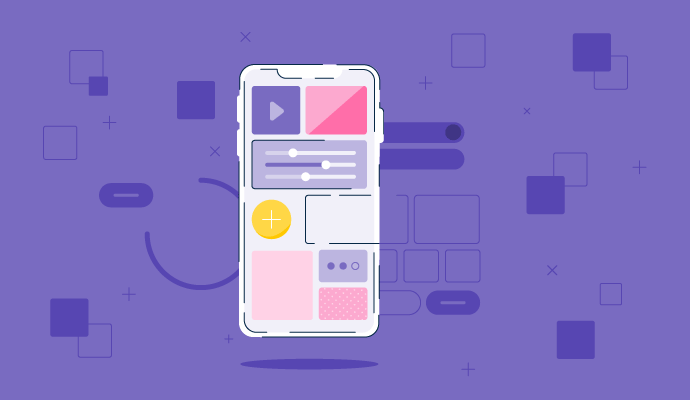A forma como interagimos com o mundo digital evoluiu exponencialmente.
Desde os primeiros dias de comunicação baseada em texto até as interações imersivas de realidade virtual e impulsionadas por IA de hoje, a tecnologia tem expandido os limites de todas as possibilidades.
No coração dessa evolução está um conceito chamado interface gráfica do usuário (GUI) que realmente transformou a forma como nos comunicamos com a tecnologia.
O que é uma interface gráfica do usuário?
Uma interface gráfica do usuário (GUI) é um sistema operacional que permite aos usuários interagir com um dispositivo eletrônico. Em vez de depender apenas de comandos de texto, uma GUI usa elementos visuais como ícones, botões e imagens. As GUIs são padrão na programação de software para computadores, smartphones e outros dispositivos eletrônicos. Elas melhoram a experiência do usuário permitindo ações como clicar em ícones, arrastar e soltar arquivos e redimensionar janelas.
Ferramentas como software emulador de terminal fornecem a funcionalidade de interfaces gráficas e de texto para facilitar as interações entre usuários e sistemas. Essa integração permite que especialistas em tecnologia digitem comandos de texto, se necessário, enquanto usuários comuns podem continuar usando a interface gráfica.
As GUIs foram projetadas para enfrentar os desafios de usabilidade da interface de linha de comando (CLI) baseada em texto. Anteriormente, com a CLI, os usuários tinham que trabalhar com comandos complicados para operar um computador.
A GUI eliminou esse problema implementando um sistema operacional (OS) que suporta elementos visuais clicáveis para fácil interação. As GUIs modernas também apresentam telas sensíveis ao toque e capacidades de reconhecimento de voz.
No entanto, a CLI ainda possui um imenso valor pela precisão e poder que oferece aos usuários avançados. GUI e CLI coexistem em sistemas modernos para equilibrar eficiência e usabilidade.
Como funciona a interface gráfica do usuário
A GUI permite que os usuários se comuniquem visual e interativamente com sistemas de computador e aplicativos de software. Essa interação requer um dispositivo apontador, como um mouse ou atalho de teclado. No entanto, toque, comandos de voz e gestos têm se tornado cada vez mais comuns.
Cada GUI consiste em imagens, ícones, símbolos e outros indicadores visuais programados para realizar ações específicas. Elas requerem dispositivos de entrada, como um teclado, mouse ou tela sensível ao toque, para gerar eventos que desencadeiam uma atividade dedicada. Sem GUI, os usuários precisam de uma interface de linha de comando como Unix ou MS-DOS para executar e controlar um programa ou aplicativo de computador.
Uma vez que a ação é desencadeada, a GUI fornece feedback ao usuário, reconhecendo suas ações. Todos esses elementos visuais são organizados em layouts estruturados que permitem multitarefa. Em última análise, a GUI visa fornecer uma maneira intuitiva e amigável para os usuários se envolverem com a tecnologia, reduzindo a complexidade e melhorando a acessibilidade.
Embora as ferramentas baseadas em GUI ofereçam uma experiência amigável ao usuário, às vezes um emulador de terminal é a melhor opção para maior flexibilidade, velocidade e controle. Confira minha análise dos melhores emuladores de terminal agora.
Quer aprender mais sobre Software de Emulador de Terminal? Explore os produtos de Emulador de Terminal.
Evolução da interface gráfica do usuário
O conceito de uma GUI surgiu pela primeira vez no final dos anos 1960 no Stanford Research Institute (SRI). Em 1968, Douglas Engelbart apresentou o mouse e as janelas, que se tornaram uma inovação revolucionária. Este evento criou a base para a interface gráfica do usuário.
Os anos 1970 trouxeram a invenção do Xerox Alto, o primeiro computador pessoal criado pelo Xerox Palo Alto Research Center (PARC). Este dispositivo apresentou ao mundo o conceito de desktop, mudando completamente a forma como as pessoas interagiam com os computadores.
No entanto, a máquina nunca chegou ao mercado porque era muito cara, não despertando interesse dos usuários para os quais foi projetada. Quando seu predecessor, o Xerox Star, foi lançado em 1981, muitas versões acessíveis de computadores pessoais já haviam sido lançadas.
Um dos lançamentos mais notáveis foi o Apple Lisa em 1983 e o Apple Macintosh em 1984, tornando a computação acessível às massas. A Microsoft seguiu essa revolução com o Windows 1.0 em 1985 e o Windows 3.0 no início dos anos 1990.
Embora esses fossem começos humildes para a Microsoft, o lançamento do Windows 95 provou ser um divisor de águas com seu icônico menu Iniciar e barra de tarefas. Logo se tornou um nome familiar, estabelecendo o padrão para GUIs nos anos seguintes.
As GUIs continuaram a evoluir com o início do século 21, trazendo novos conceitos como gráficos 3D, interfaces baseadas em toque e sistemas operacionais móveis como iOS e Android.
Dos laboratórios de pesquisa a se tornar uma parte integrante de nossas vidas diárias, a GUI percorreu um longo caminho na conexão entre humanos e tecnologia.
$2,071.64 milhões
é o valor de mercado projetado da GUI até 2031, crescendo a uma CAGR de 9,90%.
Fonte: straits research
Elementos da interface gráfica do usuário
Um design de GUI consiste em vários elementos que, coletivamente, fornecem um ambiente visual, interativo e amigável para executar aplicativos de software. Com base no papel que desempenham, esses elementos podem ser categorizados em cinco grupos.
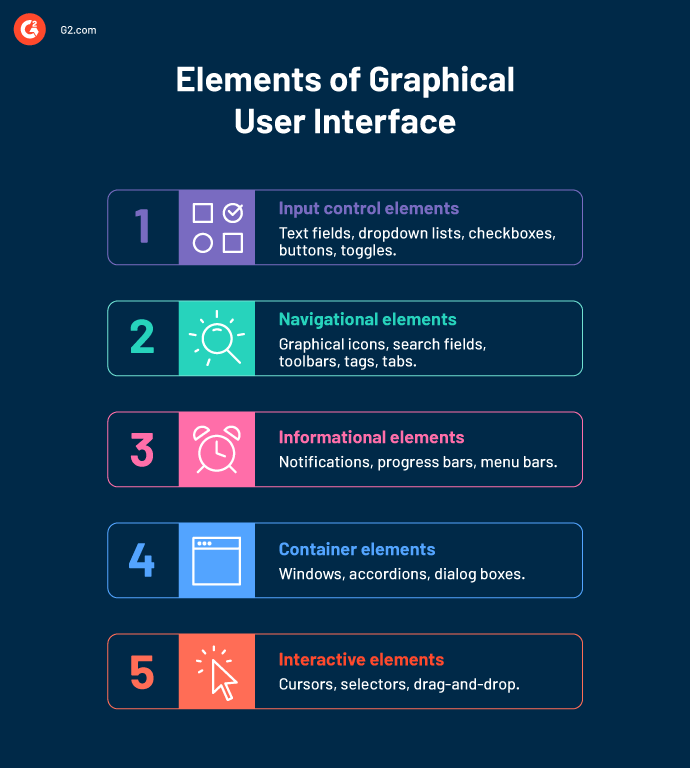
Elementos de controle de entrada
Os usuários precisam de elementos de controle de entrada para fornecer informações sobre as tarefas que desejam realizar. Os elementos de controle de entrada incluem:
- Campos de texto são caixas que permitem inserir texto, geralmente até um certo limite.
- Listas suspensas permitem selecionar um item de cada vez em uma série de opções.
- Caixas de seleção estão presentes em listas e permitem que os usuários selecionem várias opções.
- Botões vêm em muitas formas, dependendo da interface. Você pode usá-los para tomar uma ação imediata.
- Alternadores são tipicamente usados para ligar ou desligar uma opção alternando entre os dois estados.
Elementos de navegação
Através dos elementos de navegação, os usuários exploram a GUI e se movem por diferentes seções para obter as informações necessárias. Alguns elementos de navegação comuns são:
- Ícones gráficos são pequenas imagens ou símbolos usados para navegar em um sistema, indicando diferentes aplicativos.
- Campos de pesquisa são caixas de texto que permitem aos usuários encontrar coisas dentro de uma interface inserindo uma palavra-chave ou frase relevante.
- Barras de ferramentas consistem em ícones distinguíveis atribuídos para executar diferentes ferramentas em um sistema.
- Tags ajudam a separar e agrupar aplicativos e arquivos semelhantes em um sistema para fácil acessibilidade.
- Abas são pequenos retângulos que exibem o nome e o ícone de uma janela usada para determinar as informações que ela contém.
Elementos informativos
Os elementos informativos fornecem aos usuários o contexto e a orientação necessários para interagir efetivamente com uma GUI. Estes incluem:
- Notificações são alertas ou mensagens temporárias que atualizam os usuários sobre diferentes aplicativos.
- Barras de progresso exibem a posição de um usuário em um processo ou fornecem detalhes sobre a duração de um processo.
- Barras de menu apresentam uma lista estruturada de comandos que os usuários podem selecionar para realizar diferentes ações em um sistema de computador.
Elementos de contêiner
Estes são os elementos que contêm ou "contêm" outros elementos ou conteúdo dentro de uma GUI. Alguns exemplos de contêineres são:
- Janelas são os principais contêineres na GUI e são úteis para exibir o conteúdo e a funcionalidade dos aplicativos. Elas também são ajustáveis em tamanho e fáceis de navegar com barras de rolagem.
- Caixas de diálogo são contêineres que alertam os usuários com uma mensagem, aviso, política ou instruções antes que possam prosseguir com uma ação.
- Acordeões possuem uma funcionalidade empilhada e contêm listas que podem ser expandidas ou ocultadas conforme necessário.
Elementos interativos
Elementos interativos manipulam elementos estruturais clicando uma vez, clicando duas vezes ou digitando para executar aplicativos, encontrar arquivos e controlar sistemas.
- Cursosres seguem os movimentos de um dispositivo de entrada, como um mouse, para indicar o lugar de um usuário em um sistema e para selecionar ações.
- Seletores também funcionam com um dispositivo de entrada, como um teclado ou mouse, para cortar, copiar ou colar texto de um campo para outro. Também pode ser usado para edição de imagem ou vídeo.
- Funções de arrastar e soltar permitem que os usuários ajustem e movam coisas em uma GUI.
Exemplos de interface gráfica do usuário
Você não precisa procurar exemplos de GUIs; elas estão ao nosso redor. Na verdade, você está usando uma agora mesmo enquanto lê este artigo.
Seja transmitindo suas faixas favoritas em um aplicativo de música ou criando seus próprios aplicativos codificando em seu desktop, a GUI torna tudo isso possível. Está incorporada em todos os dispositivos e aplicativos modernos, desde caixas eletrônicos e caixas de autoatendimento até smartphones, computadores de mesa e tablets.
Alguns dos exemplos mais conhecidos incluem Microsoft Windows, macOS e Linux para dispositivos de mesa, enquanto, para dispositivos móveis, temos o iOS da Apple, Android e BlackBerry OS.
Exemplos adicionais de GUI incluem:
- Consoles de videogame: O PlayStation, Xbox e Nintendo Switch usam GUIs para ajudar os jogadores a navegar pelos menus e iniciar jogos.
- Navegadores da web: Chrome, Firefox e Safari oferecem interfaces gráficas para navegação fácil e gerenciamento de abas.
- Software de design gráfico: Programas como Adobe Photoshop, Illustrator e CorelDRAW fornecem GUIs para edição de imagens e criação de gráficos vetoriais.
- Software de produtividade: O pacote Microsoft Office (Word, Excel, PowerPoint) e o Google Workspace (Docs, Sheets, Slides) dependem de GUIs para criação e edição de documentos de forma amigável.
- Painéis de controle em veículos: Carros modernos frequentemente incluem telas sensíveis ao toque com GUIs para controlar navegação, áudio e outros sistemas do carro.
- Dispositivos de casa inteligente: GUIs em aplicativos ou painéis de toque são usados para controlar dispositivos como termostatos, luzes e sistemas de segurança.
Requisitos para criar uma interface gráfica do usuário
Então, o que torna uma GUI eficaz e ideal para todos os usuários? Vamos descobrir.
- Design amigável ao usuário: Independentemente do nível de conhecimento técnico e expertise, a GUI deve ser intuitiva e direta de usar ao interagir com ela.
- Consistência: Os elementos de design da GUI devem ser consistentes em termos de cores, fonte, ícones e terminologia. Manter a consistência com componentes visuais e interativos tornará mais fácil para os usuários entenderem o sistema.
- Responsividade: A GUI deve ser rápida e responsiva à entrada do usuário. Deve fornecer feedback em tempo real porque um sistema lento e não responsivo prejudicará uma experiência do usuário perfeita.
- Segurança: Recursos de segurança robustos devem fazer parte da GUI, especialmente ao lidar com informações sensíveis. Coisas como autenticação de usuário, criptografia e proteção contra ameaças cibernéticas comuns são essenciais.
- Escalabilidade: Também é necessário que a GUI tenha compatibilidade em vários dispositivos. A GUI precisa suportar todos os tamanhos de tela e resoluções.
Benefícios da interface gráfica do usuário
As GUIs se tornaram a interface padrão em todos os sistemas e aplicativos por uma razão. Elas simplificam a interação entre humanos e tecnologia, ao mesmo tempo que são visualmente atraentes e amigáveis ao usuário. Também oferecem outros benefícios, como:
- Facilidade de uso. As GUIs são bastante fáceis de usar, mesmo para pessoas com conhecimento técnico mínimo. Ao contrário das CLIs, os usuários podem realizar tarefas com apenas um clique, em vez de aprender comandos de linguagem de programação. Além disso, é visualmente atraente, tornando os dados compreensíveis por meio de imagens, símbolos e ícones.
- Multitarefa. Os usuários podem abrir e trabalhar em várias janelas e abas ao mesmo tempo. Por exemplo, você pode transmitir um vídeo do YouTube enquanto faz compras em sua loja online favorita em outra janela.
- Personalização. A maioria das GUIs é altamente personalizável, permitindo que os usuários trabalhem com diferentes temas, layouts e configurações para adaptar o sistema às suas preferências. Você não precisa lidar com códigos de linha de comando entediantes.
- Compatibilidade entre plataformas. As GUIs são projetadas para funcionar em sistemas operacionais, tornando-as compatíveis com vários dispositivos. Veja o ecossistema da Apple, por exemplo, macOS para laptops, iOS para telefones e iPadOS para tablets. Essas interfaces oferecem recursos e widgets de design exclusivos, enquanto proporcionam uma experiência consistente.
- Baixa curva de aprendizado. Comparadas às CLIs que exigem a memorização de comandos complexos, as GUIs oferecem uma experiência visual simples de clicar e usar. É muito mais simples explorar sem a necessidade de treinamento extensivo, o que reduz significativamente a curva de aprendizado.
Desafios da interface gráfica do usuário
Apesar dos muitos benefícios que a GUI traz, há vários desafios que usuários e programadores podem enfrentar. É vital estar ciente dessas limitações ao projetar GUIs e mitigá-las com testes frequentes de usuários.
- Localização é um desafio comum ao projetar e implementar GUI em sistemas. Traduzir a interface para diferentes idiomas e adaptá-la a diferentes regiões é um processo demorado, mas necessário.
- Manutenção e atualizações regulares são necessárias para garantir que a GUI funcione sem problemas. Isso inclui correções de bugs, patches de segurança e a adição de novos recursos para acompanhar a tecnologia em constante mudança. Conseguir tudo isso sem interromper a experiência do usuário é complicado.
- Problemas de desempenho podem surgir em GUIs, pois elas exigem muitos recursos do sistema e largura de banda de rede. Como resultado, alguns sistemas mais antigos podem enfrentar interrupções se tiverem hardware menos potente.
- Acessibilidade total para usuários com deficiências é difícil de alcançar com GUIs. Projetar tais recursos requer esforço e recursos extras. Isso prejudica a experiência do usuário a longo prazo.
Visualizando interações, um clique de cada vez
A evolução da GUI certamente continuará, pois é impulsionada por avanços tecnológicos e um compromisso com a melhoria da experiência do usuário.
A integração de inteligência artificial e aprendizado de máquina no design de GUI criará interfaces que se adaptam ao comportamento do usuário, oferecendo interfaces altamente personalizadas e sofisticadas.
Aprenda os detalhes do design de UI para criar uma interface intuitiva e aprimorada que deixa um impacto duradouro.
Este artigo foi publicado originalmente em 2023. Foi atualizado com novas informações.

Washija Kazim
Washija Kazim is a Sr. Content Marketing Specialist at G2 focused on creating actionable SaaS content for IT management and infrastructure needs. With a professional degree in business administration, she specializes in subjects like business logic, impact analysis, data lifecycle management, and cryptocurrency. In her spare time, she can be found buried nose-deep in a book, lost in her favorite cinematic world, or planning her next trip to the mountains.