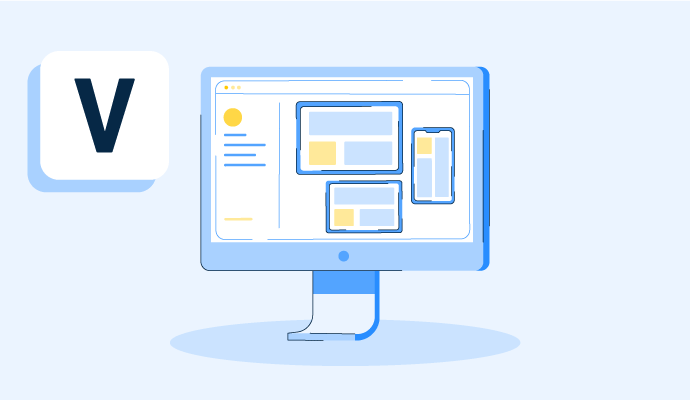Was ist ein virtueller Desktop?
Ein virtueller Desktop, auch bekannt als Virtual Desktop Infrastructure (VDI), ist ein Computerbetriebssystem, bei dem die Software ein Desktop-Hardwaregerät imitiert, während sie auf einem lokalen oder Cloud-basierten Rechner läuft. Virtuelle Desktops ermöglichen es Benutzern, ihre Desktop-Umgebungen jederzeit aus der Ferne zuzugreifen. Das Erlebnis eines virtuellen Desktops repliziert das Gefühl, an einem physischen Arbeitsplatz zu sitzen, indem ein „virtuelles Bild“ des Desktops über das Netzwerk gesendet wird.
Unternehmen nutzen Virtual Desktop Infrastructure (VDI) Software, um virtuelle Desktops zu betreiben und zu verwalten und gleichzeitig die Datensicherheit zu gewährleisten.
Was ist der Unterschied zwischen VDI und VM?
Es ist üblich, eine Virtual Desktop Infrastructure mit einer virtuellen Maschine (VM) zu verwechseln, aber die beiden haben unterschiedliche Zwecke.
VDI bietet einem Benutzer eine virtualisierte Desktop-Umgebung, die aus der Ferne von verschiedenen Geräten aus zugänglich ist. Es wird oft verwendet, wenn mehr als ein Benutzer eine personalisierte Desktop-Erfahrung benötigt. Innerhalb einer VDI-Einrichtung hostet ein physischer Server mehrere virtuelle Maschinen, die jeweils die Desktop-Umgebung eines Benutzers darstellen.
Eine VM ist eine softwarebasierte Simulation eines physischen Computers, die mehrere Betriebssysteme auf einer einzigen physischen Maschine ausführen kann. Virtuelle Maschinen können isoliert voneinander verwendet werden, was eine erhöhte Stabilität und Sicherheit bietet.
Wie funktionieren virtuelle Desktops?
Virtuelle Desktops funktionieren ähnlich wie physische Desktops und sind unglaublich einfach zu bedienen. Um ihre Remote-Desktop-Dienste zu nutzen, wählen Einzelpersonen einfach ein Gerät ihrer Wahl aus und melden sich über das Netzwerk bei ihren Desktops an.
Sobald sich ein Benutzer erfolgreich bei seinem Desktop angemeldet hat, präsentiert die Remote-Maschine den Desktop des Benutzers auf seinem Gerät. Benutzer können dann mit ihren Anwendungen auf dem virtuellen Desktop interagieren, als ob sie an ihrem physischen Computer sitzen würden. Einige Funktionen, wie das lokale Speichern von Daten, können eingeschränkt oder nicht verfügbar sein.
Was ist der Zweck eines virtuellen Desktops?
Der Hauptzweck eines virtuellen Desktops besteht darin, Benutzern ein leicht zugängliches Computerbetriebssystem bereitzustellen, das aus der Ferne zugänglich ist. Einige andere Zwecke umfassen:
- Geräteflexibilität: Einzelpersonen können von einem persönlichen Computer, Tablet, Laptop oder sogar einem Smartphone auf ihre virtuellen Desktops zugreifen. Die Möglichkeit, zwischen Geräten zu wechseln, bedeutet, dass Benutzer auf Informationen auf die für sie am besten geeignete Weise zugreifen können.
- Ressourceneffizienz: Da virtuelle Desktops auf leistungsstarken Servern gehostet werden können, können Apps, die eine große Menge an Ressourcen erfordern, reibungslos laufen. Ältere oder weniger leistungsstarke Geräte können dennoch eine hochfunktionale und produktive Benutzererfahrung haben, indem die Rechenleistung auf den Server ausgelagert wird.
- Isolation: Ein Zweck von virtuellen Desktops besteht darin, sie isoliert von anderen zu betreiben, was bei Leistungsproblemen und Softwarekonflikten helfen kann, die auftreten, wenn Systeme gemeinsam genutzt werden.
- Katastrophenwiederherstellung: Wenn Hardware ausfällt, können virtuelle Desktops schnell wiederhergestellt werden, da die Umgebung zentral gehostet wird.
Arten von virtuellen Desktop-Modellen
Organisationen verwenden hauptsächlich zwei beliebte Modelle für die Desktop-Virtualisierung.
- Virtual Desktop Infrastructure (VDI): Bei VDI befinden sich Betriebssysteme vor Ort, in der Cloud oder in einer Kombination aus beidem. Es gibt eine dedizierte virtuelle Maschine für jeden Benutzer in der Infrastruktur. Organisationen verwalten die virtuelle Desktop-Umgebung intern.
- Desktop-as-a-Service (DaaS): Unternehmen mieten cloudbasierte virtuelle Maschinen von Dienstanbietern im DaaS-Modell. Der Anbieter übernimmt das Backend-Management im Auftrag der Organisation, was typischerweise Backup, Wartung, Software-Updates und Datenspeicherung umfasst. Zwei Versionen der DaaS-Modelle von Desktops sind verfügbar: persistenter Desktop (anpassbar und gespeichert) und nicht-persistenter Desktop (bei jedem Abmelden des Benutzers gelöscht).
Vorteile von virtuellen Desktops
Virtuelle Desktops bieten viele Vorteile gegenüber physischen Desktop-Computern. Einige der erwarteten Vorteile, die Unternehmen beim Einsatz von virtuellen Desktops erleben, sind die folgenden:
- Standortbasierte Flexibilität. Organisationen, die virtuelle Desktops anstelle von physischen Desktops verwenden, haben mehr Arbeitsplatzflexibilität und können vollständig remote Rollen für Teammitglieder anbieten. Ein flexibler Ansatz für Technologie ermöglicht es Unternehmen, ihre Einstellungspraktiken zu erweitern, und Mitarbeiter können den Vorteil genießen, von überall aus zu arbeiten.
- Erhöhte Sicherheit. Virtuelle Desktops bieten erhebliche Sicherheitsvorteile, da die Daten in einem Rechenzentrum und nicht auf einem lokalen Desktop gespeichert sind. Virtuelle Desktops machen Daten weniger anfällig für Diebstahl, und IT-Abteilungen können Sicherheitsvorfälle besser kontrollieren und verwalten.
- Kosteneinsparungen. Insgesamt erfordern virtuelle Desktops weniger physische Ausrüstung als physische Desktops, sodass Unternehmen Geld sparen. Anstatt in Ausrüstung zu investieren, investieren Organisationen in andere Bereiche, wie die Einstellung von IT-Ressourcen zur Unterstützung der virtuellen Desktop-Umgebung.
- Besseres IT-Management. Eine virtuelle Desktop-Umgebung erleichtert es IT-Abteilungen, viele Teammitglieder von einem zentralen Standort aus zu verwalten. Dies reduziert die Zeit, die für die Bereitstellung physischer Ausrüstung für neue Mitarbeiter benötigt wird, und beschleunigt Software-Updates.
Nachteile von virtuellen Desktops
Wie bei allen Formen der Technologie müssen einige Nachteile von virtuellen Desktops berücksichtigt werden, darunter:
- Der Bedarf an qualifiziertem und geschultem IT-Personal. Die Komplexität einer virtuellen Desktop-Umgebung erfordert ein sachkundiges und gut geschultes IT-Team für die laufende Wartung und Verwaltung. Organisationen könnten Schwierigkeiten haben, das richtige Personal zu finden, um diese Infrastruktur zu implementieren.
- Hohe Anfangskosten. Zusätzlich zu einer gut ausgebildeten IT-Abteilung können VDI-Software und die für die Installation erforderliche Vorbereitung ebenfalls kostspielig sein. Teams müssen möglicherweise Anwendungen virtualisieren, wenn sie den Wechsel vornehmen; dies kann externe Hilfe erfordern.
- Mangel an Geräteverwaltung Virtuelle Desktops helfen Benutzern, von jedem Gerät aus auf ihre Desktops zuzugreifen. Während dies für Benutzer ein Vorteil ist, kann es für IT-Abteilungen schwierig sein, bei Geräteproblemen zu helfen und diese zu beheben, da die Maschinen nicht unbedingt dem Unternehmen gehören.
Best Practices für die Migration zu virtuellen Desktops
Die Planung und Durchführung einer VDI-Migration kann kostspielig, zeitaufwendig und komplex sein. Um den Prozess so reibungslos wie möglich zu gestalten, sollten Organisationen die folgenden Best Practices befolgen:
- Verbringen Sie Zeit mit der Planung des Projekts. Unabhängig von der Größe der Organisation ist die Planung für VDI-Migrationen notwendig, um minimale Störungen zu gewährleisten. Dazu gehört die Zuweisung von personellen und physischen Ressourcen, die Definition einer Strategie und die Erstellung eines detaillierten Zeitplans. Die Einbeziehung von Change-Management-Techniken kann die Ergebnisse verbessern.
- Berücksichtigen Sie die Vor- und Nachteile. Virtuelle Desktops sind möglicherweise nicht für alle Organisationen geeignet. Teams sollten die Vor- und Nachteile einer VDI-Migration im Vergleich zu zukünftigen Geschäftsplänen überprüfen, um festzustellen, ob der Ansatz geeignet ist. Teams sollten vermeiden, schnelle Entscheidungen über irgendeinen Aspekt einer virtuellen Desktop-Umgebung zu treffen; alle Optionen müssen entsprechend abgewogen werden.
- Antizipieren Sie zukünftige Bedürfnisse. VDI-Migrationen sind keine einmalige Aktivität. Teams müssen den aktuellen Zustand bewerten und zukünftige Anforderungen antizipieren, um sie in den Plan einzubauen. Beispielsweise könnte eine Organisation für eine kurze Zeit über genügend Speicherplatz verfügen und dann die Speicheroptionen aufrüsten und erweitern müssen.
Bereit, eine VDI zu implementieren? Erfahren Sie, wie Sie dies erfolgreich tun und wie Sie Fehler vermeiden können.

Alyssa Towns
Alyssa Towns works in communications and change management and is a freelance writer for G2. She mainly writes SaaS, productivity, and career-adjacent content. In her spare time, Alyssa is either enjoying a new restaurant with her husband, playing with her Bengal cats Yeti and Yowie, adventuring outdoors, or reading a book from her TBR list.