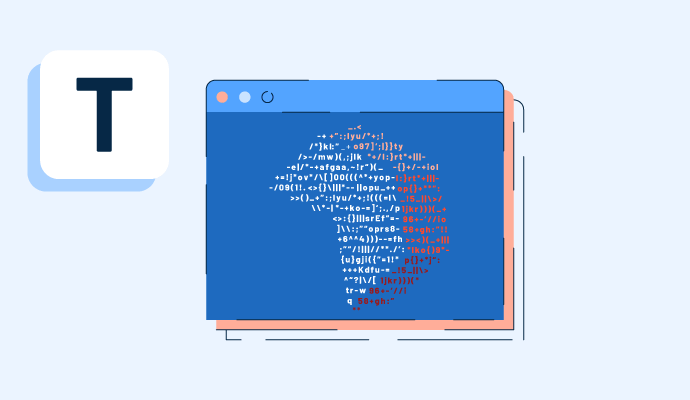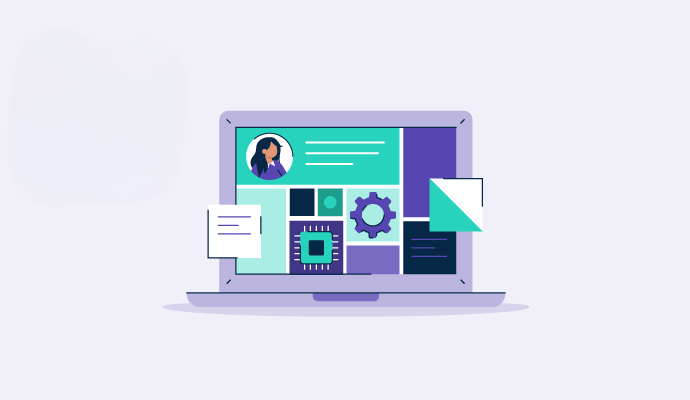What is a terminal window?
A terminal window or a command line interface (CLI) is a text-based interface used to communicate with an operating system (OS). Unlike a traditional graphical user interface (GUI), where users can interact with icons or folders on the screen , a terminal window uses commands to interact with software or an OS.
A terminal window, also known as a terminal emulator, is commonly used in networking device debug interfaces. It gives direct access to the core functionalities of the OS and reduces repetitive tasks.
IT professionals rely on terminal windows for troubleshooting network issues, configuring networks, and installing or updating software. Many IT teams also use terminal emulator software to provide users access to a local or distant host. Various terminal emulators provide different graphical and text user interfaces to make the program’s use more intuitive.
Components of a terminal window
A terminal window has several components to provide a functional environment to execute commands and scripts, manage systems and files, and perform various other tasks.
- A command prompt is a line in the terminal window where the OS displays the current user's name, the hostname, and the working directory. This line usually ends with “>.”
- An input line is where the user types the command and presses the “Enter” key to execute the command.
- An output area is a space that displays output in the form of text, tables, error messages, and other information a command returns.
- A cursor is a blinking symbol that indicates where the next character will be typed.
- A scroll buffer allows the user to scroll up or down the screen. It helps review previous operations or outputs.
- Tabs and panes enable users to work with several terminal sessions on a single window. Modern terminal windows support multiple accounts and split panes.
- Configuration settings allow users to customize all the functionalities and the appearance of the terminal.
Basic commands to use in a terminal window
Terminal windows use commands to interact with the operating system. Below is a list of some basic commands used across various OS.
- is (Linux/Mac) or dir (Windows): Lists files and directories in the current directory
- cd <directory>: Changes the current directory to a specific one by replacing <directory> with the name of the desired directory
- pwd (Linux/Mac) or cd (Windows): Displays the path of the current working directory
- mkdir <directory>: Creates a new directory with the specified name
- rmdir <directory>: Removes a directory only if it’s empty
- rm <file>: Deletes a file by using “rm -r <directory>” to remove a directory and its contents
- cp <source> <destination>: Copies files or directories from one location to another
- mv <source> <destination>: Moves files or directories from one location to another
- echo <text>: Displays a line of text/string passed as an argument
- cat <file>: Displays the contents of a file
- touch <file>: Creates a new, empty file or updates the timestamp of an existing file
- grep <pattern> <file>: Searches for a specific pattern in a file and displays the lines that contain the pattern
- man <command> (Linux/Mac): Displays the manual page for the specified command
- exit: Closes the terminal window or ends the terminal session
Terminal window applications
Terminal windows serve various crucial tasks as their command-based interface allows direct interaction with the core system. Here are a few typical applications of terminal windows.
- Server management: IT professionals often use terminal windows for server setup, configuration, and maintenance, as it allows quick and precise control. For instance, terminal commands in a web server setup help execute tasks like installing server software and managing databases.
- Software development and programming: Developers rely on terminal windows to access version control systems, compile code, run tests, and debug. The terminal's efficiency in these tasks is unmatched, especially when handling large codebases or complex projects.
- Network administration: Network monitoring, traffic analysis, and security audits are frequently performed via a terminal window to diagnose network issues and monitor connections to ensure network security.
- Task automation with scripting: Writing and executing bash or Python scripts in a terminal window can automate tasks like data backups, system updates, or batch processing of files. It helps save time and reduces human error.
- Remote system access: Terminal windows are crucial in remotely accessing servers or other computers using a Secure Shell (SSH) protocol. It helps administrators to manage data center systems or remote work scenarios.
- System troubleshooting and recovery: When the GUI is unavailable or unresponsive, the terminal becomes the go-to tool for diagnosing issues and performing system recovery tasks.
Also, learn about graphical user interface here and understand how users communicate with technology.

Sagar Joshi
Sagar Joshi is a former content marketing specialist at G2 in India. He is an engineer with a keen interest in data analytics and cybersecurity. He writes about topics related to them. You can find him reading books, learning a new language, or playing pool in his free time.