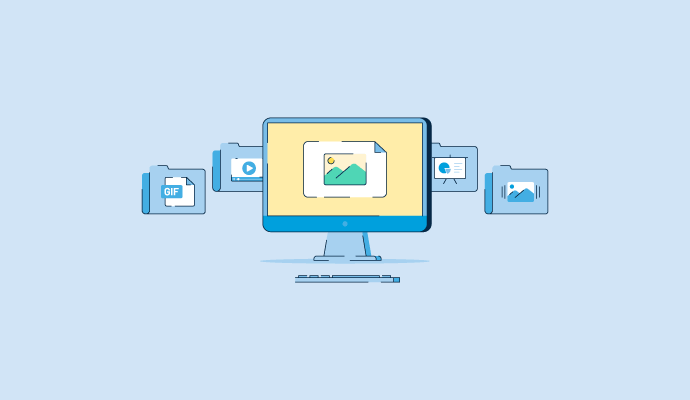Stop and check how many photos are on your smartphone.
I have 5,718 photos plus 216 videos.
That’s a lot of content. And truth be told, I should probably delete the images and videos I no longer need, which is all part of the photo management process.
What is photo management?
Photo management, or image management, is how images or graphics are stored, organized, and shared in a centralized location.
Despite the name, photo management can also apply to other digital assets, like videos, GIFs, presentations, PDFs, and design files. When you think about how many pictures you take in a day and how many ways there are to share them with others, using photo management software is an absolute must for keeping them organized.
Why is photo management important?
Taking the time to manage photos is a step that shouldn’t be skipped, as there are many benefits to doing so.
For example, photo management can improve the productivity of your team. When access to specific images or brand assets is limited or confusing, a team member may create the same image repeatedly. This wastes time that could be spent working on other tasks or designing other assets.
The same can be said when team members have to resend the same images to other team members over and over again. If everyone knows where images and design elements are, it saves time and mitigates confusion.
Möchten Sie mehr über Fotoverwaltungssoftware erfahren? Erkunden Sie Fotoverwaltung Produkte.
Tips for managing photos
When done correctly, managing photos is simple and straightforward. Follow these tips as you go about the photo management process.
Get organized
First, think about how you want your photos organized. Consider drafting a list of the criteria for each folder you want to make. For instance, as you streamline your photos, you may want a different folder for each season of the year, going back five to 10 years.
Ultimately how you organize your photos is up to you, your needs, and how many photos or assets you have. For fewer photos, you could simply make a folder for every year instead of breaking your folders up by season. There’s no wrong answer here, but consider how you intend to use your photos in the future.
Plus, having a comprehensive folder and file naming system makes it easier to find the images you need at a moment's notice.
Sort through every photo
Next, go through every image and start putting them in folders. Depending on how many photos you have, this will likely be time-consuming.
This can be done by:
- Creating the folders you intend to use.
- Renaming images so they’re easier to search for and locate.
- Going through each image and moving them to the corresponding folder. The same can be done for videos on your device. Some devices make it easy to select multiple files simultaneously to speed up this step.
Set up an external drive
It’s always a good idea to back up your images, especially once organized into folders. You can go with an external hard drive or cloud storage to safeguard your photos from future problems.
Once you import images onto a secondary drive, you can access them even if your original device is lost, stolen or compromised within the photo organizer. Just remember to back up your pictures often.
Don't be afraid to delete
Now is the time to cut ties with duplicate photos or images you no longer need. As you scroll through thumbnails of all of your images, pay attention to pictures that may be copies of one another or so similar that you don’t need both taking up storage.
For example, when trying to capture the perfect moment, we sometimes snap more than one photo in seconds. Pick the one you like best and delete the duplicate images or raw files that haven’t been properly edited.
20.2
photos are taken on a smartphone, on average, in the United States every day.
Source: Photutorial
Key features of a photo management system
When it comes to software that manages and optimizes your photo collection, there are key features that you should keep an eye out for. While not every feature is necessary for your organization’s needs, it’s best to consider which features and functionality you want most.
- Search functionality: Photo management systems often ensure all photos and other files are easily discoverable with advanced search capabilities, whether through keywords, metadata, or other attributes.
- Organization: It’s common for these tools to have the ability to sort images into photo albums. The software does so automatically with facial recognition or makes it easy for users to do it themselves with drag-and-drop. Having this method of organization also highlights when there are duplicate photos.
- Downloading: Software should allow users to download their photos, videos, and other assets in the file format and the resolution they need. For example, it should be able to take a JPEG (Joint Photographic Experts Group) and turn it into a PNG (Portable Graphics Format).
- Editing: Image editing is another common element within photo management tools. Editing features often include manipulating contrast, brightness, saturation, and shadows, while also providing tools to crop, flip, remove red-eye or straighten. Having these features eliminates the need for photo editing software.
- Sharing: For teams collaborating on large projects, sending files over email or other programs can become difficult. A photo management system aims to simplify sharing large or multiple files by sending a link to a specific folder or gallery, or downloading a zip file. Some can streamline how files are shared on social media platforms in just a few clicks. It’s also common for some tools to apply watermarks to images to protect content and claim ownership of a photo.
- Analytics: Some photo management tools provide analytics about which images are being used or downloaded the most. Seeing how many times images have been used gives you a better idea of the success and relevancy of certain files.
- Security: A photo management system can protect your files from ending up in the wrong hands. Thanks to multiple security layers, user permissions, privacy settings, and the ability to automatically back up your library, images are always safe from hackers.
1.2 trillion
photos were taken in 2021, which will likely increase to 1.72 trillion in 2022.
Source: Photutorial
Types of photo management systems
There are three main types of digital photo management systems. To choose the one that makes the most sense for you, it’s best to understand which features you need and how you’ll use the tool.
Digital asset management
A digital asset management (DAM) system allows users to manage all types of digital assets in one centralized location. Along with images, it can also store and share videos, audio files, 3D files, and any other type of digital asset.
It also provides functionality to tag files, update access, and provide metadata, making searching for a specific photo easy. With this system, both humans and artificial intelligence (AI) can generate keywords. It offers advanced search filters that enable users to find the images they need faster.
Best for: Medium and large organizations looking to manage a large amount of photos and other media assets.
Media asset management
Media asset management (MAM) is similar to a DAM, but it was created specifically for film and entertainment companies. It’s designed with filmmakers and television networks in mind because it gives teams an easy way to share and store video and audio assets in real-time.
Best for: Organizations in the entertainment industry managing video files.
Professional photo management
These tools are tailored to professional photographers and videographers who capture images on high-end digital cameras. Features are created for categorizing, resizing, and exporting many photos at once.
This software also allows users to edit labels, ratings, and keywords for enhanced organization and search functionality. These tools can double as a photo editor with various filters and special effects.
Best for: Small businesses or individuals looking to manage and edit professional photography.
Photo repositories
Finally, a photo repository is considered the most basic type because it’s for digital images only. Although this type gives teams the ability to store many photos, they usually don’t have filtering and sorting features that you’ll find in a DAM or a MAM system.
Best for: Small businesses or individuals looking to manage and edit professional photography.
Best photo management software
Photo management software makes it easy for users to organize and maintain a repository of image files. These tools can help users find the image files they’re looking for, share images in a central location, and avoid duplicate files.
Photo management software is most commonly used by marketing teams, creative individuals or media departments. They’re also used by individuals who have many images to manage and store, like professional photographers.
To qualify as a photo editing tool, a product must:
- Import and export image files in a variety of formats (GIF, JPEG, PNG)
- Provide functionality to image search
- Allow input for image descriptions
- Have image tagging capabilities
- Offer the ability to create folders and subfolders
* Below are the top five leading photo management software solutions from G2’s Spring 2022 Grid® Report. Some reviews may be edited for clarity.
1. Photos
Photos for macOS provides users with an immersive, dynamic look that showcases their best images all in one place: on their smartphone, tablet or other Apple device. It boasts powerful search options, albums that are easy to create, and built-in editing tools.
What users like:
“It took a little while, maybe more than a little while, but Apple got Photos and the way it interacts with iCloud right this time. Now that I am using iCloud regularly, and with a Mac, iPhone, and iPad all compatible with the cloud and current versions of Photos (post iPhoto transition), I can rely on Photos to collect and manage my photos, keep reference versions stored in the cloud, and sync photos to my devices simultaneously. Great stuff!”
- Photos Review, David L.
What users dislike:
“So far, the only thing I dislike is the storage. It's hard to get rid of photos to keep everything backed up. There is an option to purchase more memory, but that makes it a hassle and gives you something more to do. Other apps give you unlimited amounts of storage, and it would be great for Photos to offer that, too.”
- Photos Review, Angie C.
2. Adobe Photoshop Lightroom Classic
Adobe Lightroom Classic boasts easy-to-use tools and a variety of advanced controls that make photos look fantastic and organized on a desktop. This tool also makes it easy to share pictures. Users can effortlessly define colors, brighten dull-looking shots, remove distracting objects in the background, and straighten slightly skewed photos.
What users like:
“I love that I can save my own presets to the Adobe Lightroom Platform and be able to pick them up again on another device. The program also has some basic photoshop functionality, such as paintbrushes, which make it very easy to spot-correct or remove elements from the background of images. It's also extremely convenient that I can utilize batch processing and upload many folders at once to the catalog and sort them by folder to find all of my images quickly and effectively.”
- Adobe Photoshop Lightroom Classic Review, Crisanne G.
What users dislike:
“What I feel is not good in Adobe Lightroom is the Clone tool as it does not give a proper result as expected and as given in Adobe Photoshop. Once you import the pictures from a folder, and the next time you want to import pictures from the same folder, it won't show all the pictures. This needs to be rectified.”
- Adobe Photoshop Lightroom Classic Review, Rishabh K.
3. Google Photos
Google Photos provides storage for both photos and videos on Google-powered devices. Folders are easy to create and searching for the exact image only takes a few seconds. It will even organize photos for you based on recognizable faces, location, and the date the photo was taken.
What users like:
“On the work side, Google Photos is amazing at sharing photo libraries across teams and offices. I work on large, complicated projects with multiple organizations, and it's great to have a central place to store and view photos. On a personal note, I love when Google photos create videos of special memories and send them as a reminder. It’s a great personal feature, and the algorithm it uses to select the photos is usually spot on.”
- Google Photos Review, Andraya Y.
What users dislike:
“The amount of free storage space fills up quickly if you wish to record videos. I have found myself deleting old videos because I was getting notifications of low storage space.”
- Google Photos Review, Victoria L.
4. Adobe Bridge
Adobe Bridge makes it easy for users to preview, organize, edit, and publish multiple creative assets fast and seamlessly. Users can edit metadata, include keywords, take advantage of cutting-edge filters, and develop professional-looking portfolios.
What users like:
“For anyone using large amounts of still images, whether they are photographs, illustrations or assets for projects. Adobe Bridge is an amazing organization and processing tool. From sifting through batches of photographs to selecting the right one to an amazing tag system to find what you need quickly.”
- Adobe Bridge Review, Stephanie S.
What users dislike:
“I wish some of the features were a little better marketed. Creating a good workflow almost needs a production management, proofing, and deployment endgame. While Adobe Bridge can do this, there are other sources that do this better. I feel that integration with a proofing and delivery component could help.”
- Adobe Bridge Review, Roland M.
5. ACDSee
ACDSee photo studio is an all-in-one video editor, image editor, and digital asset management solution. Users can seamlessly enjoy photo editing with essential features, easy ways to share creations with others, plus free workshops and tutorials from experts.
What users like:
“The photo import process is simple and intuitive. I love all the batch options and being able to save settings. Photo organization is super simple, and you can tag photos for the ease of finding them later on. I also like the rating options – colors, numbers, stars. This helps me easily categorize my photos for later editing. I also like that it is not a subscription-based license.”
- ACDSee Review, Andrea S.
What users dislike:
“Off-line documentation is severely lacking, so if I'm on the road and do not have internet/cellular service and need to look something up, it's not as easy as it should be.”
- ACDSee Review, John B.
A picture is worth a thousand words
And photo management software ensures you can find the picture you’re looking for in a few seconds. Although the actual process may feel time-consuming, it's worth it. You’ll always know where the right digital asset is, so finding and sharing photos with your team is simple.
Need more options when it comes to editing your photos to perfection? Check out the best photo editing software on the market.

Mara Calvello
Mara Calvello is a Content and Communications Manager at G2. She received her Bachelor of Arts degree from Elmhurst College (now Elmhurst University). Mara writes customer marketing content, while also focusing on social media and communications for G2. She previously wrote content to support our G2 Tea newsletter, as well as categories on artificial intelligence, natural language understanding (NLU), AI code generation, synthetic data, and more. In her spare time, she's out exploring with her rescue dog Zeke or enjoying a good book.