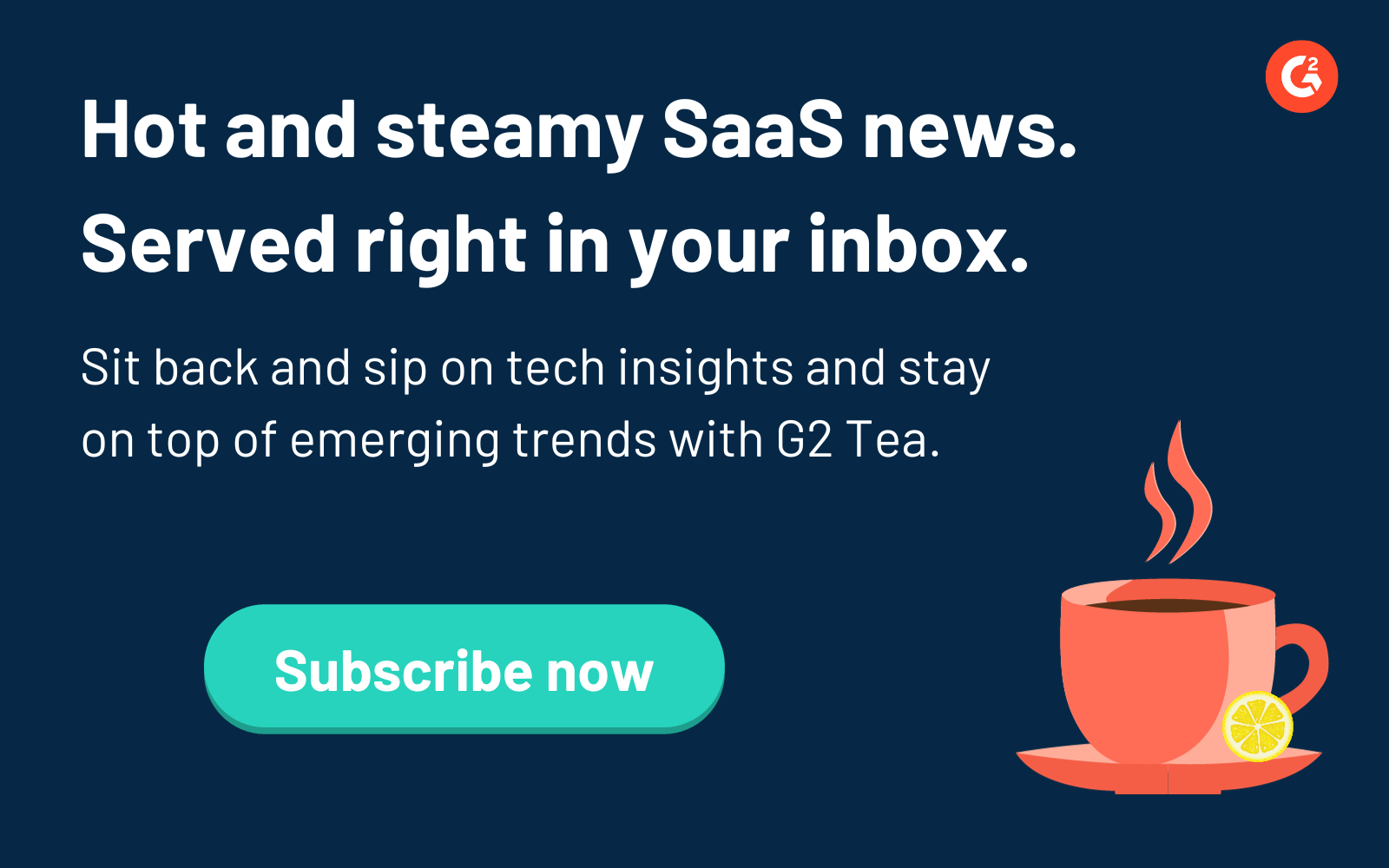Whether it’s photos, documents, video files, or confidential information, your data is of the utmost importance to protect.
Losing any amount of data can compromise your personal identity, erase your family history, and even bankrupt your entire company. No matter if you store years of highly sensitive customer data or just save a lot of photos of your dog, you never want to find out that a large chunk or even all of your data is gone.
This is where backup software comes in to save the day.
What is backup?
In the information technology world, a backup (commonly referred to as data backup) is a digital copy of computer data that is taken and stored safely on another computer system so it can be used to restore the original in the event of data loss.
Nowadays, backing up your data is one of the safest ways to ensure that you’re being proactive about your data’s security. This way, if disaster strikes, you can rest easy and know your information still exists elsewhere. With the help of cybersecurity techniques and top backup platforms, you can take the initiative to protect yourself before anything drastic happens.
Because cyberattacks occur more and more often, it seems almost impossible to assure yourself that your data won’t be corrupted or stolen. This is exactly why taking precautions against possible data breaches and backing up your sensitive data should be at the forefront of your mind.
Importance of data backup
Backup software offers protection for business data by copying data from servers, databases, desktops, laptops, and other devices in case of user error, corrupt files, or a physical disaster that renders critical data inaccessible. It can also protect sensitive business data in the event of a hardware malfunction, hacker penetration, and many other threats posed to digitally stored information by running a risk analysis.
There are a wide range of backup programs that support data protection sources, from corporate servers to personal computers. You can store your data on an external hard drive, but more and more people are choosing cloud backups.
For the most part, they all serve the same general purpose, but the cost and scope can vary quite a bit.
Nothing lasts forever. This is especially true when it comes to pieces of hardware such as computers and external hard drives. There will eventually come a day when your laptop wears out and puts you at risk of losing all of the data kept on it. You can try to take it to a repair shop or to the retailer you bought it from, but there’s no guarantee they can retrieve lost data from the device.
This is why backing up your data regularly is so important.
It’s also important to be aware that data can become corrupted at any given moment, not just when your hardware wears out.
Any files that you deem important should be backed up on a fairly regular basis. Additionally, backing up your data on the same disk as your original data will not reduce risk.
A truly secure backup solution will include a remote backup, storing your data off-site or off-server so you can recover it if corruption occurs.
Want to learn more about Backup Software? Explore Backup products.
Risk of data loss
Nearly everything lives somewhere online, so your data being stolen, hacked, or corrupted isn’t completely out of the question. The increasing reports of hackers, spear phishing, and harmful malware are a major threat to businesses of every size, but they’re certainly not the only risks you should be wary of.
Viruses and hackers
While hackers and ransomware outbreaks are more prevalent at the moment, old-school tried and true techniques like dangerous malware, spyware, and viruses continue to be among the leading causes of data loss and system breaches.
Your business will remain exposed to the threat of hackers if nothing is done. It’s not a question of if your business will be attacked, it’s a question of when and how. To put up another barrier to possible viruses, hackers, and ransomware, you can enlist the help of antivirus software that prevents and/or detects the presence of malicious software within an endpoint device.
Physical disasters
Many think that their data is only at risk digitally, but it’s not the only way you can lose precious files and documents.
Physical disasters like floods, fires, earthquakes, or tornados have the power to completely wipe out all of your data and make the recovery process practically impossible.
Less drastic examples of you losing your data physically can include someone stealing your external hard drive or you forgetting your laptop somewhere without previously backing it up. Not to mention the very real and common possibility of your system’s hardware physically failing.
Data backup software
No matter if your data is personal or business-related, you should think about backing up your data. Anyone hoping for an additional level of data loss prevention should consider using backup software to prevent the loss rather than having to react to it without any backup available.
Although backing up your information onto a cloud storage area is the most common way to do so, on-premise servers and hard drives are just as capable. It’s also important to note that multiple copies of backups can be saved. This can be done by retaining multiple points at once, or by saving the same backup on multiple drives or clouds.
Additionally, backup software provides the ability to restore data if the original storage location is deleted. Some software tools may alert you when files have been lost or corrupted while others may simply update the data itself once information is lost. Even if the information isn’t lost, but data needs to be transferred to a new network or device, users can trigger a backup recovery and provide all of the information to brand-new devices.
Now is the time to get SaaS-y news and entertainment with our 5-minute newsletter, G2 Tea, featuring inspiring leaders, hot takes, and bold predictions. Subscribe below!
Types of backup
There are many different types of data backup and backup strategies that are each designed to tackle different issues, vulnerabilities, and storage needs. Continuous backup is essential to keeping your business safe, but it can be difficult to know which type of backup you need to perform.
You first have to assess how much data you have, the capabilities of your network, and what you want the backup to achieve. Only then you will be able to discover the right type of backup for yourself.
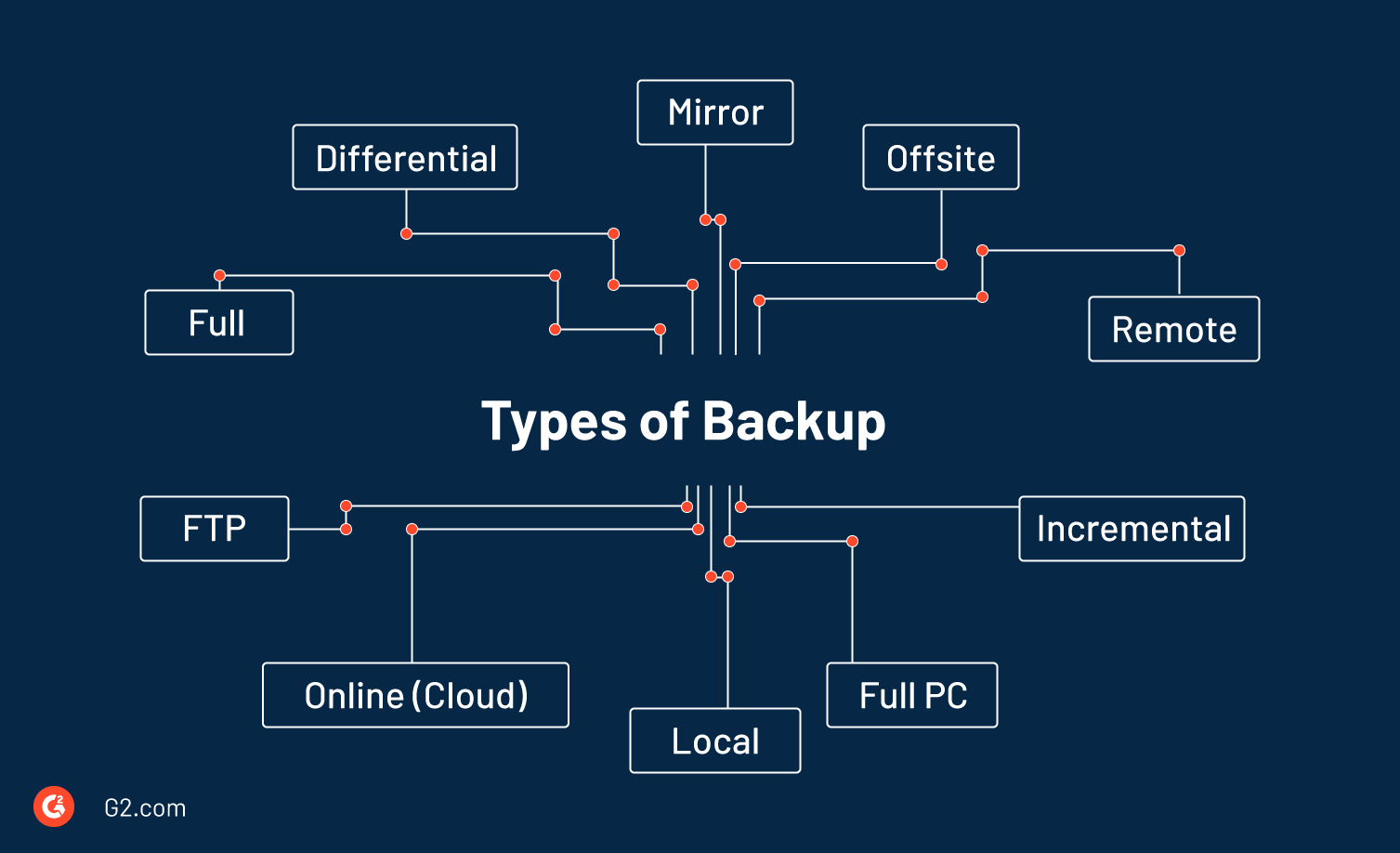
Full backup
A full backup is considered to be the most common type of backup.
As its name implies, a full backup is when all selected files and folders are backed up. It’s the most comprehensive backup process, taking longer to complete and requiring more space than other types of backups.
In a full backup, all data is cloned and copied to another location, and if restoration is needed, retrieving it is faster than other backup processes.
| Pros | Cons |
| A comprehensive copy of all data is located in one place, and it doesn’t take much time to restore it. It’s also easy to maintain and restore different backups. | Performing a full backup takes longer to complete than other types. Running full backups again and again will eat at available storage space. |
Incremental backup
An incremental backup is a backup of all the changes to data since the last backup was performed. This last backup can be a full backup or the previous incremental backup.
With this type, the first backup will be a full one with repeating smaller backups (incremental) that replenish the data that has changed over time.
| Pros | Cons |
| Incremental backups are much faster since only the changed data is being backed up. This also means that files aren’t duplicated and much less storage space has to be used. | Although they have the quickest backup time, they make up for it by recovering your data much slower. This is because the incremental data has to be weaved into the previous backups, which is an involved process. |
Tip: After a few rounds of incremental backups, it’s common to run a new full backup to refresh your data completely.
Differential backup
A differential backup falls between full backups and incremental backups. This is because an incremental backup records the changes to data since the last backup of any kind and a differential backup records all changes made to the data since its last full backup.
With differential backups, a full backup is completed first, and the following backups record the changes made since that full backup. This means that your backup time will be much quicker than running a full backup every time, and less storage space is used.
| Pros | Cons |
| Differential backups are much faster than full backups. They also use space more efficiently and take less time to restore than incremental backups. | Compared to incremental backups, differential backups are slower and not as space-efficient. |
Related: If you want to learn more, take a deeper look into the differences between incremental and differential backups.
Mirror backup
As the name suggests, a mirror backup is when an exact copy is created from the source data. When a file in the source is deleted, the same file is also eventually deleted from the mirror backup.
Because they work in this way, running mirror backups should be used with caution. A file or folder that’s deleted by accident (or even by the hands of a virus) can fly under the radar, and if no one notices before another backup, it will be lost in both backups.
Many backup services offer a 30-day delete option. This means that when a file is deleted on your source, it’s kept on the storage server for a minimum of 30 days after deletion. This takes away some of the fear people may have when dealing with mirror backups.
| Pros | Cons |
| Mirror backups save storage space because the backups don’t contain old and obsolete files. | If files happen to be deleted on accident, they’ll also be deleted on the mirror backup if the deletion isn’t discovered before the next scheduled backup. |
Full PC backup (Full computer backup)
A full PC backup (or full computer backup) targets the computer as a whole. Rather than just copying the data on the computer, a full PC backup also records an image of the computer’s structure. This ‘image’ is like a snapshot of the entire drive and can be stored in a compressed or uncompressed version.
Other backup types only backup a user’s photos, videos, documents, and music files while the programs and operating system will still need to be reinstalled from its source download or a new software disc. However, with a full PC backup, you’re able to restore a hard drive to the exact state it was in when the backup was first done.
Full backups also have the ability to back up the “invisible” and protected files on a computer. What this means is that you can save files or configurations that you otherwise might miss that are important to standard computer functions.
| Pros | Cons |
| A full PC backup is the best solution for a hard drive failure. Additionally, if a computer crashes, a full PC backup can be restored quickly with all original data intact. | With a full PC backup, you may not be able to restore a new computer with a different motherboard, display adapter, CPU, etc. Plus, any problems that the computer had at the time of the backup (such as viruses or misconfigured drivers) may be present even after a full restore. |
Local backup
A local backup is any backup where the means of storage is kept close (usually in the same building or office) which is why they’re called ‘local’.
These backups are often stored in a dedicated internal or external hard drive that is directly plugged into the source computer being backed up. You can also perform a backup of your device by connecting to a local area network.
| Pros | Cons |
| Local backups offer great protection from virus attacks, hard drive failures, and accidental or deliberate deletion of data. This type of backup is very easy to restore. | Local backups are at risk of physical disasters because they are stored close to the source. If the source is damaged by a fire, flood, or earthquake, the backup is also affected. |
Offsite backup
Offsite backups are similar to and carry the same risks as local backups. However, these backups separate the data between locations. This is to prevent data from being affected by storing it in multiple places. The initial backup will be done locally but once the storage medium (ex: an external hard drive) is taken to another location (a manager’s home, a separate office building, a data center), that data becomes an ‘offsite’ backup.
| Pros | Cons |
| Offsite backups offer an added level of protection. | Offsite backups require more attention because someone has to move the storage medium regularly. You can also end up paying more to house this medium in different data centers and, because of increased handling, you put it at a higher risk of being damaged. |
Note: An offsite backup offers the same amount of protection as a local backup but with additional protection against possible disasters and theft.
Online backup (cloud backup)
An online backup (also known as a cloud backup) is a backup that is done on a recurring basis to a storage medium that’s constantly connected to the device being backed up.
This backup is ‘online’ because the storage medium is always connected or always online. The storage medium is usually located offsite and has a constant connection to the backup source via the internet. This backup method doesn’t require human intervention to plug in a drive or a cable for a backup to run.
Nowadays, online backup subscription services are available to consumers. This involves the user installing an application to their computer, identifying which files and folders they want backed up, and when they want the backups to run. Then, the data may be compressed and encrypted before it’s sent over the internet to the appropriate storage data center.
These storage data centers are located away from the source computer(s) and are built to protect the data inside them from being affected by fire and earthquakes. They even go as far as installing CCTV cameras and temperature controlling the rooms. Additionally, they have backup generators in case of grid power outages, and the data is replicated across several devices rather than just one.
| Pros | Cons |
| Online backup offers the most protection against natural disasters and theft. Because the data is online, minimal human interaction is needed and with the data being replicated multiple times, there is less risk of data loss. | Usually, online backup subscription services are more expensive than other options. Plus, the first few backups can be slow-going, spanning days or weeks depending on how much data you are backing up and how fast your internet speed is. |
Remote backup
A remote backup is a form of an offsite backup. The difference is that you have access to and can restore the backups while you’re located anywhere. This is why it’s called a remote backup. You will not need to physically be in the storage facility to have access to the backup.
| Pros | Cons |
| Compared to local backups, remote backups provide much better protection from natural disasters. Plus, you don’t have to make a trip to the offsite backup location to gain access to your data. | Remote backups take longer to restore and can be more expensive than local backups. |
FTP backup
An FTP backup is done via File Transfer Protocol (FTP) over the internet to an FTP server. This server is usually located in a data center away from the source data that is being backed up.
Because both methods have servers that are located in a different location from the source data, FTP backup is similar to offsite backup.
| Pros | Cons |
| Because an FTP backup is like an offsite backup, it offers great protection from floods, fires, and earthquakes. You can also easily access this backup with an internet connection. | Backup and restoration timelines depend on your internet speed. |
What data should be backed up?
When it comes to backing up business data, a good rule of thumb is to back up the files and projects that cannot be easily replaced. These can be anything from spreadsheets, word processing documents, financial databases, confidential customer data, and even personal files like photos, emails, music, and videos.
Files and databases are probably the first things that come to mind when you ask yourself what you should back up, but you should cover more than just the basics. You should also save your operating systems (if specially or uniquely configured), applications, program installation discs, registration information, and configuration.
You should back up as much data as you can (within reasonable measures). And don’t forget about company-specific mobile devices. Your CMO’s phone or tablet could contain important data that may not be saved on any other company computer.
To increase protection, someone in the company can be assigned the task of managing the company’s backups. Their job is to understand what company data needs to be backed up as well as setting up a schedule that works.
Remember that every time your company changes services, software, or adds devices, you should revisit and tweak your backup plan if needed. It’s always better to be safe than sorry.
On the other hand, you don’t need to worry about backing up system folders or backup programs. System folders can be recovered from your operating system install disc, and any programs on your computer will need to be reinstalled before you can launch them again.
How often should you backup your data?
Generally, a full data backup once a week is suggested, especially for classified business data. This backup can take place during the weekend or after hours on weekdays to ensure it won’t stunt productivity.
You can also set up a schedule of incremental or differential backups to supplement a full weekly backup. This way, you can save your data more frequently without having to wait for a full backup to be completed.
Always remember that the more time that passes between backups, the higher the risk for data loss when you recover that backup.
To develop a backup schedule that works for you, assess how much data you have, its importance, and how often it changes. For example, data that changes every few days may require a weekly or monthly backup, while frequently changing business data may need daily or even hourly backups.
Backup options
In the world of information technology, you have a variety of options when choosing how to backup your system. A great first step to protecting precious data is to understand the types of backup storage and select one that suits you or your company’s needs.
It’s common to follow the “3 in 1 backup” rule. That means storing your data in three separate places, on two types of storage, and with one copy kept off-site. This way, you’ll have multiple copies if one is corrupted and have at least one copy protected from natural disasters.
There are six main techniques you can use to protect your data.
1. External hard drive
An external hard drive is either plugged into or wirelessly connected to the computer being backed up. Examples of external hard drives include solid-state drives (SSDs) and USB flash drives.
The reason why external hard drives are so popular is that they’re easy to use, portable, and can store a large number of files. They can also be used on any computer by a simple USB cable or wireless connection making them a great choice if you need to transport data quickly.
To backup using an external backup drive, you’ll connect it to the source computer with a USB cable. Once you’re connected, you have the power to choose individual folders and files to store inside the drive. Simply dragging and dropping a file into the drive icon on your desktop will make a copy of it, so if you accidentally lose it on your computer, you’ve got another copy ready to go.
Although external drives are popular, they do have their downfalls. For example, most users with external drives keep them relatively close to their computer which leaves the drive at risk of being stolen or of being physically harmed.
Using this method is a good way to begin your journey into backup, but your files will still be at risk of other causes of data loss.
2. Backup software
Typically, backup software is more complex to understand and configure than other storage options. The upside to utilizing this software is that it allows you to select what data and systems you want to backup as well as where you want them backed up to.
Backup software services, as a whole, can help companies manage their data much more closely. Plus, most backup services offer encryption which protects your data from damage caused by cybercrime and technological malfunction.
3. Tape backup
When a disaster occurs, you want to make sure you store a copy of your data in an offsite location at least 100 miles away from your main data center. This is where tape backup comes in.
If you use this method, you’ll store copies of your data on tape devices which you’ll ship to a remote location. Modern tape technology such as Linear Tape-Open 8 (LTO-8), allows you to store up to 9 TB of data on just one tape. This makes them highly efficient if you need to store a large amount of data.
Although tape backups have been used for decades, the downside of this method is the long recovery time since you need to physically ship the tape to and from the backup location when you want to recover your data.
Tape backups also have limited recovery options. You can’t recover one file from the backup, just the entire system. Plus, you’ll need a tape drive or tape library to create your backups and recover your data, which tend to be expensive.
4. Cloud backup
As discussed earlier, cloud backup allows you to backup your data to a server in a remote location. Many users prefer this method because it makes backing up and managing your data much easier. You can access it at a moment’s notice on any device via your internet connection.
Although the cloud isn’t tangible, it’s one of the most popular backup solutions due to the ease of use and because you don’t need any hardware as you do with most other backups.
Services like Google Drive, Microsoft OneDrive, and Dropbox are all under the “cloud” umbrella. You can save your files, documents, and work to a service like this and sync your account to other computers and devices. This will carry your data over no matter what type of device you’re using. As long as you can log into your account, you will have access to your data.
Users love cloud backup because of its safety. If your computer or hard drive dies, your files will still live online for as long as you want them to. Keep in mind that many of these cloud services only offer you a few GBs of free space. If you want to store more, you’ll have to pay for it.
Tip: Cloud data security software is used to secure information stored using cloud services or within cloud-based applications. These tools can facilitate data security by enforcing policies related to cloud access control and storage. Browse the top cloud data security software on G2 to protect your data now.
Public cloud storage
With a cloud backup, you can choose from public or private storage options. Examples of public cloud storage include Google Cloud, AWS, and Microsoft Azure.
When you choose to store your data on public cloud storage, you’ll ship your data to a cloud service provider. This provider lets you choose a storage plan that works for you and charges you a monthly subscription fee based on how much you use.
Private cloud storage
Private cloud storage backs up your data to different servers within a company’s firewall. This is usually between an on-site data center and a separate disaster recovery (DR) location. Because of this, private cloud storage is sometimes called internal cloud storage.
Hybrid cloud backup
Hybrid cloud backup involves both your cloud system and an on-premise storage medium. This storage medium is usually kept in your office building or wherever you usually do work.
It works as your local backup that keeps your data handy if you need to access it quickly. The same backup will sync to the cloud. If, for some reason, your physical data is compromised, you’ll still have access to your data through the cloud backup.
Note: There will always be communication between both parts of your hybrid cloud environment. This way, your data will be the exact same no matter where you access it from.
5. Hardware appliances
A large number of vendors provide complete backup appliances. Typically, these appliances boast large storage capacity and contain pre-installed backup software.
All you need to do is install backup agents on the system you want to backup, configure your backup policy, and set a schedule. The data will start backing up after these steps are complete. Similar to many backup solutions, you should isolate the appliance from the local network, preferably in a remote location.
6. Removable media
An outdated yet simple solution is to backup your data to removable media such as CDs, DVDs, and USB flash drives.
This backup solution is only feasible if you don’t have much data to store. If you have a large amount, you’ll need to back it up on multiple disks. This can make recovery tedious and complicated.
A downside of removable media is their susceptibility to natural disasters. If they’re not stored in a safe location, they may be damaged.
Data backup and recovery
Recovering data from a backup requires the restoration of data usually to its original location, with the exception of restoring it to another location where it can be used in place of the lost data. This backup copy is stored to a medium such as an external hard drive or a tape to separate and protect it from possible data loss due to software or hardware failure.
Recovering your data is a strategy that allows a person or company to maintain control of their backup after a natural disaster or after various data loss events like theft and intentional damage.
Think of it like this: backup is the process of storing a copy of your data for safekeeping, while backup recovery is the process of restoring that data in the event of a data loss event.
Data loss happens all the time. It can be a result of hardware failure, data corruption, or even by human interference like virus or malware attacks and accidental data deletion. Having a backup copy will help you restore the data that was affected in order to get your business back on its feet after one of these disasters occur.
Make note that storing a copy of your data on a separate medium can save you from losing it without warning. You should also be aware of the typical weather that occurs where you or your business is located. If the weather in that location could physically threaten your data, consider storing a copy of it in a remote location.
Backup recovery is also known as disaster recovery or DR. This solution helps businesses quickly and efficiently recover software, settings, and data to an as-before state in the event of computer, server, or other infrastructure failure.
Browse the best disaster recovery software to find one that works for you.
Best backup software
When it comes down to it, the best backup software is the one that fits your needs. Every person, company, and organization has unique needs when it comes to their data, and the right solution for you depends on the kind of data you’re storing.
When you’re on the hunt for your own backup solution, there are a few things you should look for:
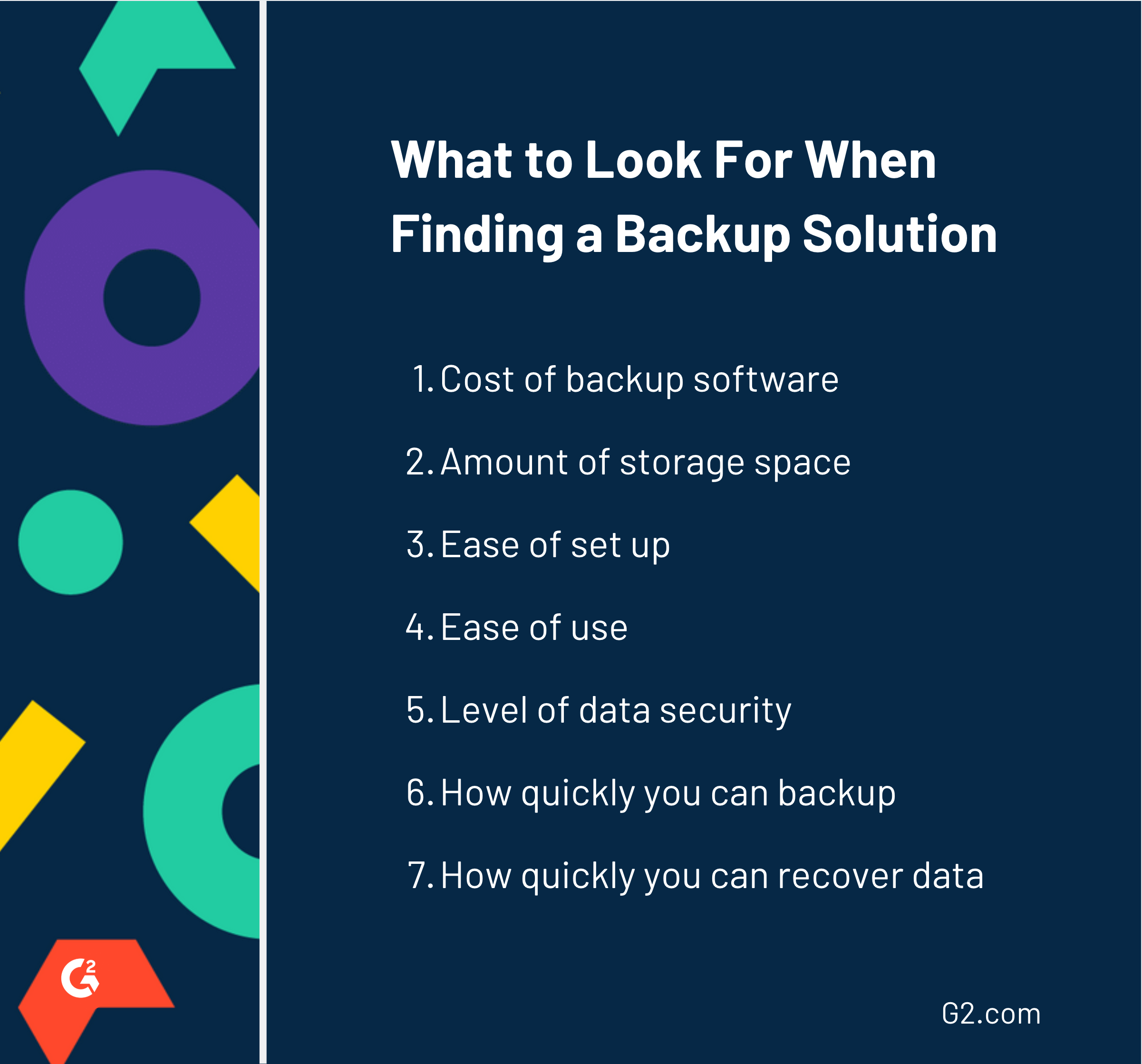
Once you’ve found a backup solution that works, don’t assume you’ll need to stick with it forever. You can change where you store your data at any time. In fact, you should always be on the lookout for a better storage option so you can feel confident about your data’s safety.
Better to be safe than sorry
Things happen. Phones break, computers crash, screens go black. If you own any data at all (you definitely do), you should be thinking about the best way to protect it from harm. There are dozens of reasons why you should backup data of any kind and taking extra measures like storing it in more than one place can save you in an emergency.
If you’re backing up business data, sit down with your team to determine what needs to be stored and how often the backups should occur.
Data backup is a better safe than sorry situation. Taking the time to plan a strategy is usually quick and affordable, but if you think your monthly subscription fee is too high, just think about how much you’ll lose if you don’t have anything backed up.
It’s always a good idea to be proactive before you’re forced to react to a data loss emergency. After all, the survival of your company depends on it.
Running into storage problems? Storage management software will allow you to manage existing storage requirements and predict future needs.
This article was originally published in 2022. It has been updated with new information.

Alexa Drake
Alexa is a former content associate at G2. Born and raised in Chicago, she went to Columbia College Chicago and entered the world of all things event marketing and social media. In her free time, she likes being outside with her dog, creating playlists, and dabbling in Illustrator. (she/her/hers)