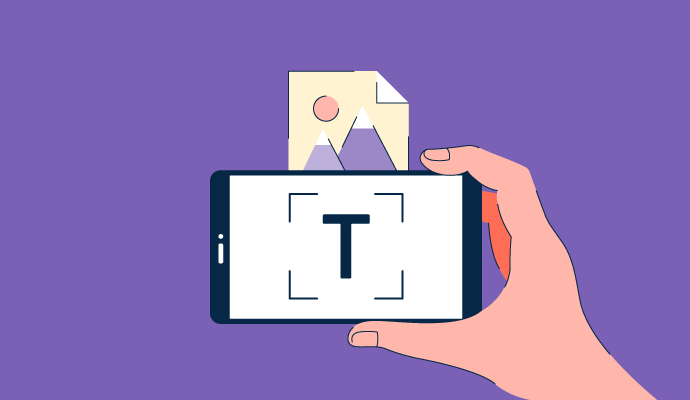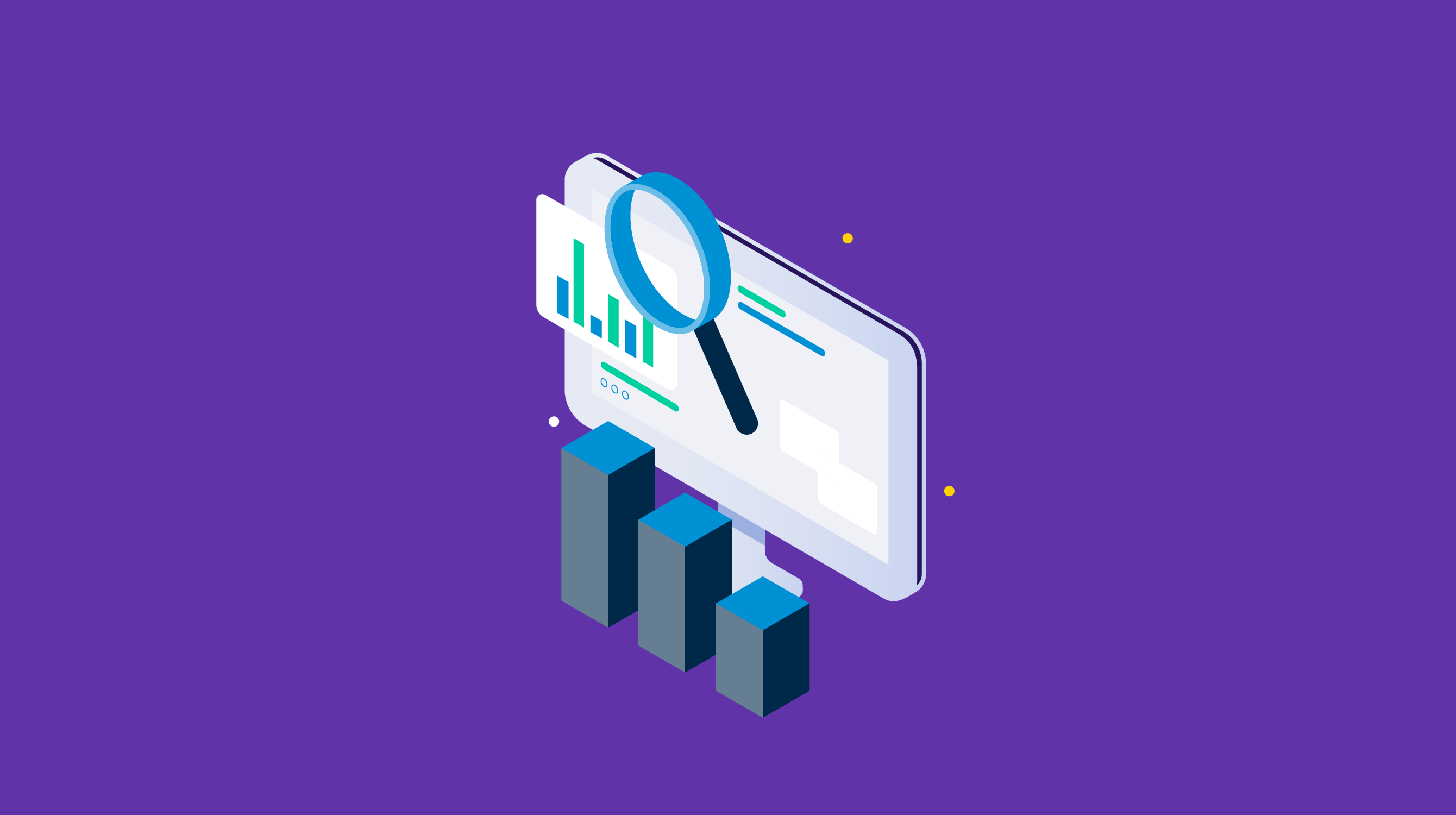Managing paper documents is like juggling ping pong balls.
It requires consistent effort to keep them in place while ensuring they don’t fall to the ground and roll away. Efficient businesses usually digitize paper documents and store them in the cloud to avoid any hassle.
They use optical character recognition (OCR) software to transform text on the paper document into machine-readable text data, which allows them to access, search, and edit documents from anywhere.
OCR technology is not only limited to paper; companies also use it to transform text on signs, billboards, or television broadcasts into editable and searchable text documents.
What is OCR?
Optical character recognition, or optical character reader (OCR), is a technology that detects text on a digital image. It’s widely used to read the text in scanned images and documents.
OCR software converts physical documents and images into editable text files. A scanner saves a document in a portable document format (PDF) or joint photographic experts group (JPEG/JPG) format. Next, the document is uploaded to OCR software that converts it to a text document or an editable PDF file. You can then use a PDF editor to make required changes in the document.
OCR recognizes text on signs, billboards, or television broadcasts. Utilizing this technology, businesses in the data entry space capture text from printed documents such as invoices, bank documents, passports, receipts, business cards, or a printout of static data.
Any process that needs to digitize text while making it editable and searchable leverages OCR technology.
Below are a few typical applications of OCR technology in different domains:
- Entering data for business documents like cheques, bank statements and invoices.
- Recognizing license plates
- Identifying passengers and extracting information
- Recognizing traffic signs
- Converting printed documents into editable text documents
- Making books searchable by digitizing their text
- Testing robustness of CAPTCHA anti-bot systems
- Making assistive technology for the visually impaired
- Making scanned documents searchable
OCR is even popular in consumer products. Many bank applications will allow customers to deposit checks from their phones via photograph.
While users will usually enter relevant information like the amount to be deposited, the confirmation process is often handled with OCR software.
Some real-time translation applications also rely on OCR. If someone is translating text from photos, the application extracts the relevant text from the photograph or scanned area. Then, it runs the extracted text through machine translation software to output translated text.
History of OCR
The first invention of OCR technology is credited to Dr. Edmund Fournier d'Albe, who invented the Optophone in 1908. This device used light to transform reading material into sound for visually impaired people.
After World War I, physicist Emanuel Goldberg took up d'Albe's work and invented an optical character recognition machine that could read and translate characters into telegraph code. With this machine, Goldberg created the first record-keeping system, a technology that IBM later acquired. His original machine turned out to be the precursor to today's digital credit cards and barcodes.
The 1970s saw Ray Kurzweil's commercialization of “Omni-font OCR”, which made it possible for machines to process text written in different fonts and styles. Then, in the 1990s, OCR was popularized with the digitization of historical newspapers.
In the early 2000s, OCR technology became accessible from desktop and mobile devices after it transformed into a cloud-based service. Over the years, optical character recognition has seen substantial improvements, making it fit to scan documents with better accuracy than ever before.
Want to learn more about OCR Software? Explore OCR products.
How does OCR work?
OCR software is only part of a more extensive OCR system composed of other software and hardware components.
There are various stages through which OCR software produces searchable and editable text from a scanned document. These stages are pre-processing, text recognition, and post-processing.
Pre-processing
An OCR reader pre-processes an image to conduct effective text recognition. It uses several techniques to do so, including:
- De-skewing: When text in an image isn’t aligned correctly in a document, the de-skewing process tilts the document clockwise or counterclockwise to ensure the text is vertically and horizontally aligned.
- De-speckling: This technique reduces noise and removes positive and negative spots.
- Binarization: The binarization process separates text from the background by converting an image from grayscale or color to black and white. Binarization is necessary because many commercial recognition algorithms work with black and white images.
- Line removal: This clears lines and non-glyph boxes.
- Zoning: Zoning sees columns, paragraphs, and captions as distinct blocks, making it easier to recognize multi-level columns
- Word and line detection: This step sets a benchmark for character shapes and words.
- Script recognition: This detects the script in a document and moves the document forward to the appropriate OCR that can manage it.
- Segmentation: Segmentation connects single characters broken into multiple pieces and separates multiple characters connected due to image artifacts.
An OCR software can segment fixed-pitch fonts easily as compared to proportional fonts. Proportional fonts might need more sophisticated digitizing techniques as they have ample white spaces between letters, sometimes even more than words.
Text recognition
There are two types of algorithms that OCR software can use to recognize text within an image:
- First is OCR software that uses pattern recognition or matrix matching to look for patterns based on examples of text it has already been given. The software compares images to text patterns fed to it and picks out text in images if it finds shapes that match its references.
- OCR software using feature detection relies on a given set of rules for each character. These rules tell the OCR software how to recognize those characters in a scanned document. A character has several rules, like straight lines, angles, and shapes. The software analyzes a given image and uses these rules to parse text character by character.
Most modern OCR software uses two passes to extract text information. Two passes are especially necessary when using OCR on a handwritten document since the software needs to build a baseline of what the handwriting looks like compared to the rules it already knows.
During the first scan or first pass, the software only uses general information, like rules from feature detection or pattern recognition, to analyze the text in a document. It breaks down the characters into basic shapes so it can create a library of a given document’s font style or handwriting.
This step is usually all that is necessary for typewritten text, but that is not always the case.
OCR software begins analyzing the symbols it recognizes and matches them to possible characters in its internal library during the second scan or second pass.
Since the OCR software already has some associations built between the characters in a document and the rules it already knows, this second scan ensures higher accuracy for each character.
Post-processing
An OCR can improve its standard character recognition output by constraining the output to a list of words that are allowed to occur in a document, such as words related to a particular technology.
This restriction leads to even greater success when used in conjunction with near-neighbor analysis and grammar skills, helping it correct errors like inappropriate word associations.
OCR benefits
Many businesses rely on optical character recognition to convert data such as documents and pictures into digital text. OCR reduces the time, labor, and cost needed to manage unsearchable data.
Below are some reasons that make OCR indispensable for businesses:
- Makes data searchable: It’s incredibly difficult to search through unstructured text data. But if you use OCR to convert it into structured data, you can run searches, index them, and pull up specific keywords easily.
- Provides greater security: OCR helps protect your information from hackers or anyone else who might try to access your information without your permission. It stores information digitally and enables encryption, data recovery, and improved access controls.
- Eliminates manual data entry: OCR fetches bank account numbers, invoice details, or any other details from a printed document without having you fill it out manually.
- Saves time and reduces costs: An OCR reduces redundant work and awards you ample time to focus on more critical tasks. It saves money and time spent entering details on your computer from scratch.
OCR challenges
OCR has so many benefits, but in the end, there are some limitations of this technology. Below are some of the common challenges of OCR:
Reliability and accuracy
While OCR works great on printed text, it might not always handle handwritten text that well. This is a problem for anyone who wants to digitize notes taken by hand or scan documents with handwritten text. There are ways to teach an OCR system to read handwriting, but, it’s still challenging to achieve complete accuracy.
Even with typed text, OCR technology can make errors when reading scanned documents in an illegible font. It will skip a few characters if the system sees them as unreadable. You need to verify that the digital text is accurate when the document is complete.
After running through an OCR system, all documents must be proofread and manually corrected. While this isn't too much of a hassle if you're only scanning a couple of pages at a time, it becomes challenging if you're digitizing hundreds or thousands of pages of documents.
Memory and search time
Each document must be saved as an image before it can be converted into searchable text, which takes up a lot of space. The final image's quality depends on the original image's quality; if there's a problem with the original document, the scanned text reflects the same.
Additionally, when you’re searching for some content in documents, it might take a considerable time to get the expected results. You will have to go through multiple documents with similar words and phrases to get to the one you want. For example, when searching for “cheese sandwich”, you might get all the documents that mention the phrase. You’ll have to go through all of them to find what you’re looking for.
Use cases of OCR
OCR can be used in several different ways to improve the efficiency of your business. Here are some examples of how different sectors use OCR for their specific purposes:
- Banking: Banks use OCR to speed up converting scanned checks into cashable transactions. It improves transaction security and risk management.
- Healthcare: Hospitals have been using OCR for years to scan, search and store patient records for easy access. It streamlines workflows for administrators and reduces their manual work.
- Insurance: Insurance companies use OCR to quickly extract data from scanned insurance claim forms and add it to their system to process claims faster and more accurately.
- Legal: Law firms use OCR software to convert legal documents such as contracts, wills, and deeds into electronic files that lawyers and other legal professionals can easily access.
OCR vs. OMR
Both optical character recognition and optical mark recognition (OMR) detect information on paper or other media and convert it into searchable digital information. Optical mark recognition checks whether a mark is present in a particular area.
.png)
While OCR does the same, it takes it one step further by recognizing what mark is present. Optical character recognition can work with multiple languages, but it’s usually limited to one in order to ensure maximum accuracy.
The primary purpose of an OCR is to convert text on an image or printed document into machine-readable information while making it searchable and editable. It reduces the effort to recreate the document, helping users stay more productive and efficient in document handling.
In comparison, OMR’s purpose is to evaluate data from a large amount of documents since it’s faster and quickly processes even a massive stack of papers. It’s also used to tabulate census or survey data. OMR technology is popularly used to evaluate answers to objective questions in an examination.
Top 5 OCR software
OCR is the bedrock for much of today's data capture. It's simple in function, but these tools have a wide range of potential use cases because of their basic functionality.
OCR software can be used by any team within an organization, from accounting and human resources to data entry teams. They use this software to glean important information from mass quantities of paper and digital files.
To qualify for inclusion in the OCR software list, a product must:
- Scan and process digital images of various document types
- Detect and extract relevant information in scanned documents and transform it into machine-readable text, which users can search and edit
- Classify and sort captured documents
* Below are the five leading OCR software from G2's Spring 2022 Grid® Report. Some reviews may be edited for clarity.
1. FineReader PDF for Windows and Mac
FineReader PDF for Windows and Mac is a software application that provides easy-to-use tools to access and modify information locked in paper-based documents, such as forms, receipts, and PDFs. It provides tools for digitizing, retrieving, editing, protecting, sharing, and collaborating on documents.
You can easily convert documents, increase productivity, and collaborate with your peers with a simple interface.
What users like:
“This software is incredible. I needed a way to scan documents from languages not in the FineReader database. This software provided simple tools to select all characters in a new language. I work with native languages in the remote areas of Honduras and Nicaragua. There are no tools for scanning in Miskitu.
Many things are printed, but the character set contains elements that are not in standard languages, such as Spanish. This software enables me to choose the language name and select its character element base. When the software reads the scanned sheet, it always picks up the correct elements, and I have a copy in Word that can be edited. Thanks for a great tool.”
- FineReader PDF for Windows and Mac Review, Dennis W.
What users dislike:
“The Mac version of FineReader is a little too simple compared to the Windows version. I would love it if the two versions could be more or less the same, functionality-wise.”
- FineReader PDF for Windows and MAC Review, Sylwester Z.
2. Laserfiche
Laserfiche offers intelligent capture tools that help you work more effectively. The application integrates with line-of-business applications. It extracts information from documents and routes it correctly through the operational process. It creates a central and searchable place for your organization’s content.
What users like:
“We like Laserfiche because it’s very simple for our end users. They only have to click one button to scan the repository. The system automatically labels, rotates, and organizes the scanned documents. Laserfiche’s web interface is perfect as it helps our end users check on what they scanned during the day.”
- Laserfiche Review, Jason M.
What users dislike:
“Whereas I feel confident with the basic functions of Laserfiche, I am somewhat overwhelmed by the depth of technical know-how needed for the back-end of things.”
- Laserfiche Review, Amy F..
3. IntSig OCR Solutions
InsSig OCR Solutions offer a range of applications, among which CamScanner API/SDK and CamCard API/SDK are highly popular. These applications integrate with a business’ app or web systems and reduce the clutter due to handling paper documents. It supports sixteen different languages to convert images to text files.
What users like:
“I like that it allows us to crop the image to any quadrilateral dimension and convert it to A4 size. I like the magic filter that transforms the page as if a machine scanned it. It converts images to many formats like PDF and JPEG and allows easy sharing on WhatsApp, Facebook, etc. It automatically detects edges and crops the image clicked accordingly.”
- IntSig OCR Solutions Review, Dev A.
What users dislike:
“Although Intsig supports most languages, many Indian languages aren’t. It would be helpful for us if there was support for all the languages.”
- IntSig OCR Solutions Review, Kavya K.
4. Ephesoft
Ephesoft automates document-related processes, helping enterprises and public sector organizations increase the efficiency and productivity of their employees. It supports data-driven decision-making with structured data and accelerated business processes.
What users like:
“ It is flexible and versatile with all sorts of features such as key values extraction, tables extractions, as well as custom scripting features, which is helpful where we can customize it based on business requirements. One plus point is that it can integrate and work with UiPath too.
- Ephesoft Review, Yvonne N.
What users dislike:
“Configuration can take quite some time to do. Users need to learn a bit about regular expression in the case of non-technical people who will be doing the configuration.”
- Ephesoft Review, Ashraff A.
5. CamScanner
CamScanner turns mobile devices into portable scanners that recognize text with OCR technology, allowing enterprises and users to seamlessly handle their paperwork.
What users like:
“The most helpful and amazing thing about Cam Scanner is that it is user-friendly and has different formats, i.e.JPG, PDF, etc. You can quickly transfer your document by your choice.”
- CamScanner Review, Alizay K.
What users dislike:
“I think more options should be added in the current version like linguistic converter and other languages fonts options.”
- CamScanner Review, Junaid M.
Handle documents like a pro
Use optical character recognition software to centralize all your documents and create editable, searchable versions. Your productivity and efficiency will increase since you won’t waste time re-creating documents to get their digital versions. You can rely on OCR technology to do it for you.
Furthermore, you can work with the text in these digital documents to make changes, add or delete any elements and make it suitable for any purpose.
Are you still wondering how computers recognize images? Learn more about image recognition and understand how computers navigate the visual world.

Sagar Joshi
Sagar Joshi is a former content marketing specialist at G2 in India. He is an engineer with a keen interest in data analytics and cybersecurity. He writes about topics related to them. You can find him reading books, learning a new language, or playing pool in his free time.