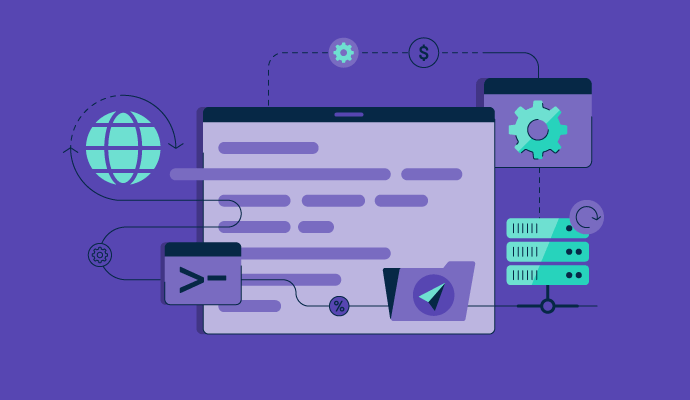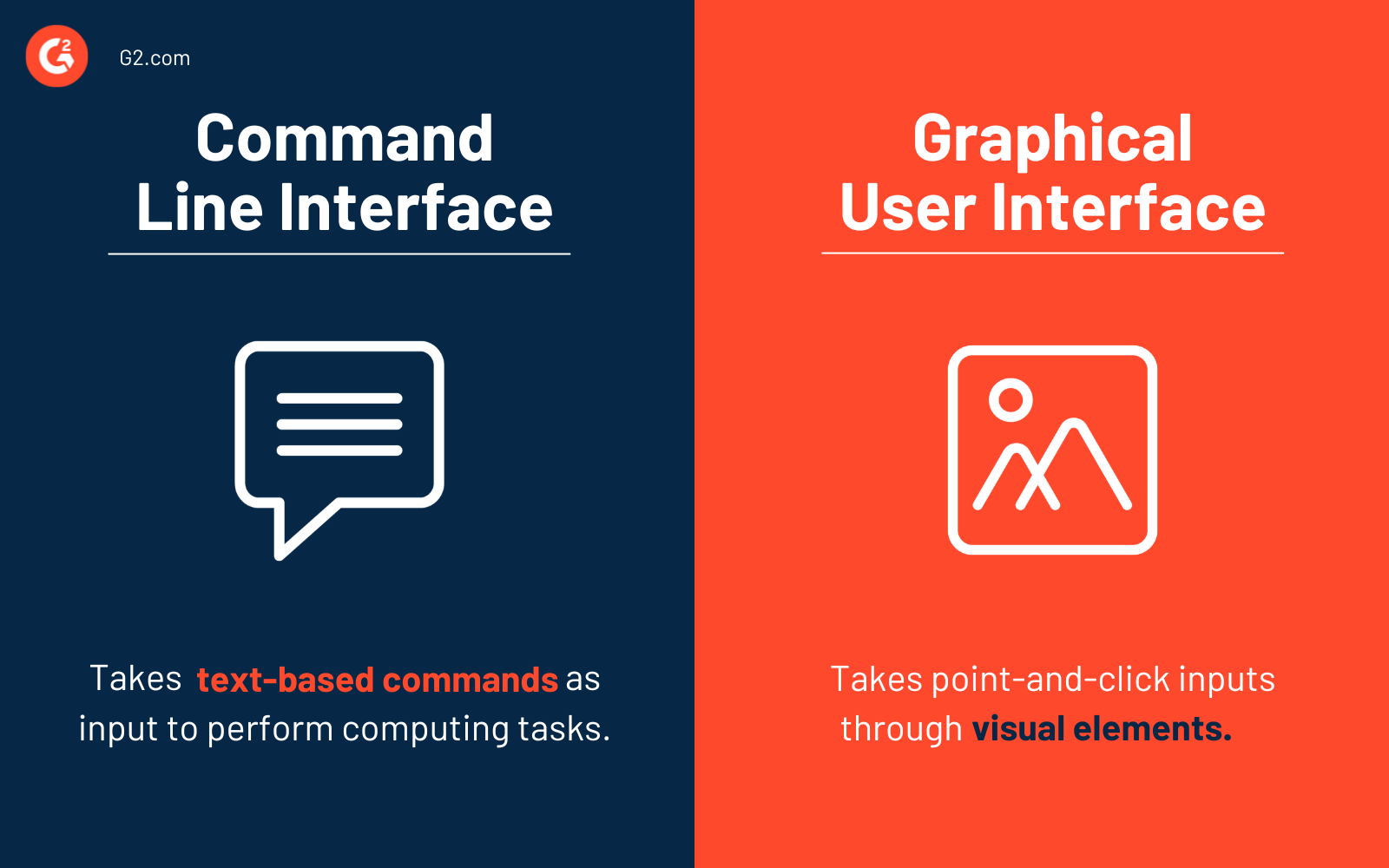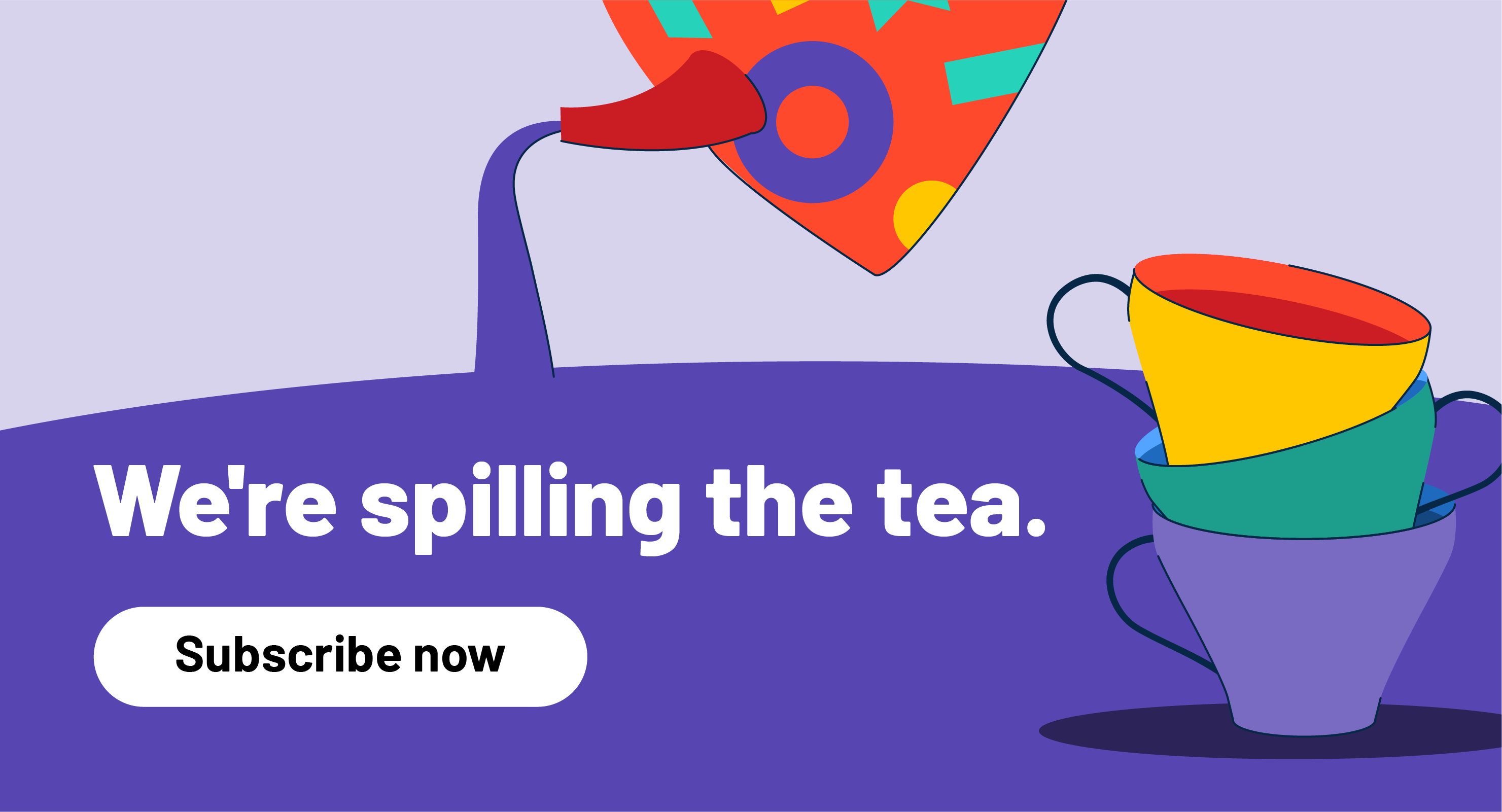Newbies in tech have so much to learn.
From the latest programming languages and operating systems (OS) to endless tools and skills, rookies have a long list to get through. But a little word to the wise? Knowing how to work with a command line interface (CLI) is a skill that can help deal with every other tool.
Skilled developers control their systems and run programs using a command line. CLI navigates through a computer’s file system, runs programs, and gains remote access to other computers using the best terminal emulator software.
So whether you’re in software development or cloud engineering, this application will make your programming shine.
What is a command line interface?
A command line interface (CLI) is a computer program that runs on text-based inputs to execute different tasks. Instead of pointing and clicking with a mouse, it receives single-line commands that interact with system elements like file management.
Since you have to type to use CLI, you’ll perform tasks more quickly, sometimes with just a single command. It can also automate tasks by building and executing scripts that run on a loop, which saves a lot of time by eliminating human repetition.
Most operating systems have two types of interfaces: command line interface and graphical user interface (GUI). While the latter is more common as the default interface in operating systems like Windows, Linux, and macOS, a Unix-based system offers both CLI and GUI. Programming languages like Python also support command line interfaces.
CLI vs. GUI
Techies like to talk about command line interface vs. graphical user interface and picking one over the other, but how do these two actually differ?
As the name suggests, users interact with graphical user interfaces by clicking on visual elements like windows, icons, and menus to execute tasks. Command line interfaces, on the other hand, take text commands as inputs to perform different tasks.
GUI is user-friendly and much simpler to understand, even for beginners. However, CLI executes commands faster and consumes less memory, making it suitable for complicated computing.
Following the launch of GUI in the 1980s, CLI lost its popularity as computer systems like Windows and macOS acclimated to GUI. Yet, CLI remained relevant to IT sector professionals, like software engineers and system administrators, who favored a more straightforward web user interface for their systems.
Whether you're new to the command line or a seasoned pro, having the right terminal emulator can make all the difference in your productivity and experience. Check out my review of the 6 best terminal emulators at G2.
Want to learn more about Terminal Emulator Software? Explore Terminal Emulator products.
Why is CLI important?
Regardless of which kind of development, programming, or IT tasks you deal with, understanding the ins and outs of command line interfaces has immense value.
The command line interface might seem outdated with its text-only format, but this application has a lot to explore. It’s powerful, fast, and tackles many tasks with a single command-line instruction.
Once you get past the initial overbearing feeling of memorizing a never-ending list of commands, you’ll realize the benefits of CLI's productivity. Think of it like a swiss army knife, locked with powerful features behind simple commands.
By mastering CLI, you can acquire precise control, tremendous speed, and the ability to automate tasks easily. Automation is achieved through shell scripting, which contains a sequence of commands saved on a system, eliminating the need to code repeatedly. Plus, CLI windows provides great flexibility across all OSs.
How does command line interface work?
CLI program takes text-based commands from users and processes them, then displays the output on the same screen. Users must be prompt in entering their single-line command input to make the most of this application.
3 types of CLI commands:
- System commands are encoded as part of the operating system.
- Executable programs run text-based or graphical applications.
- Batch programs are text files that list a sequence of commands. They can include both system commands and executable programs.
These commands contain a distinct syntax and must be written in the same line to avoid error messages.
Examples of command line interface in different operating systems
The latest operating systems come with their default command line interface. Here are some of the most popular operating systems and their respective CLIs:
- macOS: Mac Terminal
- Windows: Command Prompt
- Linux: Linux Bash Shell
- Google Cloud Platform: PowerShell, Cloud Shell
- Amazon Web Services: AWS Command Prompt
- Microsoft Azure: Azure CLI Bash
History of command line interface
The origins of the command line interface go back to the 1960s when developers used it extensively to navigate around computer systems. Back then, computer systems only had keyboards for input, and the screens could only display text as output.
One of the earliest examples includes the Microsoft Disk Operating System (MS-DOS) that used CLI as the standard application. Typing a command was the best and only way to interact with computers. However, one of the most significant drawbacks of CLIs was that you could risk data loss if you entered commands incorrectly.
Things took a turn in 1964 when Douglas Engelbart invented the mouse and marked the beginning of the point-and-click input method for computers. This invention drove people away from CLI, and operating systems started developing other ways of computing that delivered intuitive visual interactions, e.g., GUI.
While GUI has gained popularity over the years, most operating systems still offer both interfaces to users. But where does the essence of CLI come from?
Introducing shell: The root of CLI
A shell functions as a command line interpreter by processing user commands and outputting the result. Similar to a terminal emulator, a shell comes in all operating systems by default, but can be installed and uninstalled. It also works as a programming language and builds scripts to execute specific tasks.
Ultimately, the shell manages CLI and bridges the needs of the user with the capabilities of the OS. Some popular examples include the command prompt for Windows and Born-Again Shell (Bash) for macOS and Linux.
Shell vs. Bash vs. Terminal vs. Command Prompt
In the command line world, a few terms are used frequently and often interchangeably. However, they differ in some ways, and you must understand them.
As mentioned above, a shell is a command line interpreter that executes commands. Bash is a type of shell that is the default for Linux systems. The terminal is the CLI application on macOS, whereas the command prompt, also known as Windows Command Processor (CMD), is used in windows.
How to open command line interface
Think of the command line interface like Windows Explorer or Finder on Mac, but without the graphical elements.
Depending on the version of CLI Windows or macOS you're running, there are usually two ways to open the default command line interface. Linux is an open-source operating system with a fairly simple method for accessing the default CLI.
| Operating system | Method 1 | Method 2 |
| Windows | Go to the Start menu, and enter the text "Command Prompt" in the search bar. | Hold the Windows key and press R to open the “Run” window. Type “cmd” in the search bar and click “OK.” |
| macOS | Open spotlight (search icon on your menu bar), type “Terminal” in the spotlight search bar, and hit the enter key. | Go to Applications < Utilities < Terminal |
| Linux | Go to Applications < Accessories < Terminal | Go to Applications < System < Terminal |
Command line interface use cases
The command line interface is most commonly used for system administration tasks, such as:
Common commands for CLI
A command line is a mixture of prompts and commands. The prompt is present at the start of every command line and ends with a $ or %. A command is a thing that tells your system what you want it to do.
This set of the most common commands for CLI in MS-DOS is helpful for novice coders.
| Command | Example | Function |
| CD | CD C:\Program Files | Changes the current directory to a specified path |
| PWD | /bin/pwd -P | Prints the path of the current directory |
| REN | REN d:untitled.txt untitled1.txt | Renames a file |
| DEL | DEL /F untitled.txt | Deletes a file |
| LABEL | D:\ > LABEL d:MyData | Renames a volume disk |
| FORMAT | C:\> FORMAT a: | Formats a disk so it can be used with MS-DOS |
| DIR | C:\> DIR | Displays the contents of a specified directory |
| RMDIR | C:\> rmdir c:\backup | Removes a directory |
| MKDIR | C:\> MKDIR c:\NewDIR | Creates a new directory in a specified |
Tip: Check out this A-Z index of commands for Apple macOS, Windows CMD, and Linux CLI.
Command line interface benefits
As confusing as the command line interface might be for beginners, it also comes with a unique set of benefits.
- Speedy execution: Once you familiarize yourself with the list of commands for CLI, you can execute tasks much faster than usual. You’ll be able to perform complex actions within a single line of code and process commands faster than when you use a GUI.
- Accessibility across all OSs: You don’t need to stick to one kind of OS to use CLI. It is supported by all operating systems, including Windows, macOS, and Linux.
- Low memory: A CLI program doesn’t require a lot of memory to get things done. As a result, it doesn’t slow down your system even when executing extensive tasks.
- Simple interface: The command line interface is text-only. Unlike GUI, which gets more complicated with the number of features an application contains, CLI offers its users simple interactions.
- Shell scripting: CLI supports shell scripting, which eliminates repetitive tasks by automating them. It can execute multiple commands on your system daily by storing them in a file and running the script.
Command line interface challenges
Despite the power and precision that CLI offers, users should be aware of a few issues before beginning.
- It has a steep learning curve. Even for the most advanced users, CLI can be a bit intimidating at first because it’s a text-only application. And each operating system has its own commands; if you don’t work with them daily, they’re easy to forget.
- There’s no room for error. As fast as CLI is known to be, if you mistype any command, you end up losing all your progress, transferring data to the wrong location, or deleting the wrong file. This means you have to start from the beginning any time you make a mistake.
- You can’t undo commands. Most CLI commands are irreversible, so you have to be extra careful about running tasks because once you press enter, there’s no pausing or undoing the command execution.
Now is the time to get SaaS-y news and entertainment with our 5-minute newsletter, G2 Tea, featuring inspiring leaders, hot takes, and bold predictions. Subscribe below!
Command line interface best practices
Some people believe that CLI is a relic, but developers know it stays essential and relevant. More recently, command line has become an excellent way for developers to interact with cloud computing platforms and services.
You can get much more done in less time when using CLI the right way, and we’ve got some tips for best practices on your CLI journey.
Provide an extensive help screen
CLI doesn’t come with a welcome screen or a navigation guide. But programmers can provide a comprehensive help screen to guide users when they don’t know what they need. This help screen acts like “getting started” documentation that users can reference for a quick overview and to explain different commands.
Test different setups
When developing and testing your CLI, don’t expect uniformity across systems. When you get CLI in front of different developers, you must be open to testing out multiple setups across Windows, Linux, and macOS so you can receive valuable feedback and find any underlying flaws.
Make use of command line history
CLI stores commands in its history file for you. It’s a great feature that allows users to recall and reuse any command they’ve ever entered. As a result, complex or repetitive tasks can be executed without having to retype them each time. Troubleshooting is also easier with this option.
Check syntax before execution
Syntax governs how a command should be written and structured. So instead of wasting time troubleshooting a malfunctioning command, check syntax first. If your syntax is faulty, the command won’t run correctly. Some CLIs have built-in features for checking syntax and reducing typos.
Envision. Code. Create.
As technologies continue to evolve, having access to powerful applications that leverage control and precision remains relevant. While your average user probably doesn’t care about command-based systems, power users know the value of CLIs. Whether you want to automate frequent tasks, navigate through a server, access systems remotely, or access files more easily, CLI is your answer.
Want to take your mechanization efforts to the next level? Learn about infrastructure as code without wasting time on manual processes.

Washija Kazim
Washija Kazim is a Sr. Content Marketing Specialist at G2 focused on creating actionable SaaS content for IT management and infrastructure needs. With a professional degree in business administration, she specializes in subjects like business logic, impact analysis, data lifecycle management, and cryptocurrency. In her spare time, she can be found buried nose-deep in a book, lost in her favorite cinematic world, or planning her next trip to the mountains.